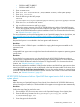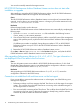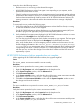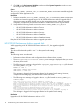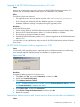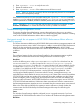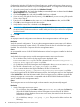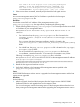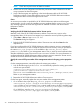HP XP P9000 Performance Advisor v6.0 Software Troubleshooting and FAQs Guide
It may be due to the following reasons:
• Real-time service is not running on the selected host agent.
• HP XP P9000 Performance Advisor host agent is not responding to your requests, as the
specified host name does not exist.
• Check if another user accessing the same management station has triggered another real-time
performance data collection. If you try to connect to a host agent that is already collecting the
real-time data initiated through another instance of HP XP P9000 Performance Advisor, the
existing connection is discontinued and the above-mentioned error message is displayed.
Resolution
To overcome the issue, perform the following steps:
1. Verify if the real-time server (HP XP P9000 Performance Advisor RealTime Server) is running
on the host. Restart the service if it has stopped.
For HP XP P9000 Performance Advisor Real-time to run, the management station (MS) must
be able to ping the host agent (HA) using the hostname(FQDN) of the HA.
2. Verify whether the host agent name displayed in HP XP P9000 Performance Advisor is correct.
It appears in the HostAgent list on the RealTimeChart screen.
You can also ping the host agent to check whether it responds to your requests. The host agent
name must be the same as displayed under HostAgent in the RealTimeChart screen.
Also, verify whether there is a correct mapping of the IP address to the host name. You can
find this mapping information in the <Install_drive>:\Windows\System32\drivers\
etc\hosts file on your management station. If the mapping between the IP address and the
corresponding host name is incorrect, edit the hosts file to replace the existing IP address
with the new one, and save the changes. Ensure that the IP address and the host name are
separated by a space.
HP XP P9000 Performance Advisor upgrade does not complete
While upgrading HP XP P9000 Performance Advisor, the upgrade might fail.
Cause
The %PADB_HOME% environment variable is not set correctly.
Resolution
Verify the location pointed to the %PADB_HOME% environment variable.
1. Right-click My Computer and select Properties from the drop-down list.
2. In the System Properties window, click the Advanced tab.
3. Click Environment Variables.
4. In the System variables section, verify that the value of the PADB_HOME environment variable
points to the <Installation_Drive>:\HPSS\padb location.
5. Click OK on the Environment Variables window and the System Properties window to save
the changes and close the windows.
Cause
The PATH variable does not point to the correct %PADB_HOME%\ora_db\bin location.
Resolution
Verify the location pointed to by the %PATH% environment variable.
1. Right-click My Computer and select Properties from the drop-down list.
2. In the System Properties window, click the Advanced tab.
3. Click Environment Variables.
4. In the System variables section, verify that the value of the PATH environment variable points
to the %PADB_HOME%\ora_db\bin location.
Troubleshooting installation issues 13