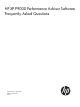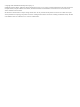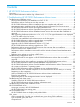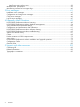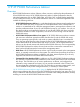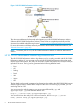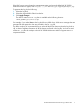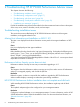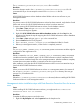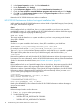HP XP P9000 Performance Advisor v6.0 Software Troubleshooting and FAQs Guide
2. In the System Properties window, click the Advanced tab.
3. Under Performance, click Settings.
4. In the Performance Options window, click the Data Execution Prevention tab.
5. Check the Turn on DEP for essential Windows programs and services only and click Apply.
6. Click OK on the Performance Options window and System Properties window to save the
changes, and close the windows.
Restart the HP XP P9000 Performance Advisor installation.
HP XP P9000 Performance Advisor host agent installation fails
While installing the HP XP P9000 Performance Advisor UNIX or OpenVMS Integrity Server (IA-64)
host agent, the installation might fail.
Cause
If the installation fails on a UNIX host, the Path system variable on your host is not set to the
installed JRE location. So, while installing a HP XP P9000 Performance Advisor UNIX host agent,
the installation might fail displaying the following error:
JAVA not found
The reason might be that the Path system variable on your host is not pointing to the location
where JRE is installed.
Resolution
Set the Path system variable to the location, where JRE is installed on your UNIX host.
PATH=$PATH:/<java_installed_location>/java <ver>/bin
For example, PATH=$PATH:/<java_installed_location>/jre1.5/bin
Type echo %path% in the command prompt window to verify that the Path variable is updated.
The output lists the paths that are set on your UNIX host agent, and should include %jre
<ver>%\bin.
Resume the installation and verify that the HP XP P9000 Performance Advisor host agent services
have started. For more information, see the HP XP P9000 Performance Advisor Software Installation
Guide. For document download location, see “Related information” (page 83).
Cause
If the installation fails on an OpenVMS Integrity Server (IA-64) host, the quota required for HP XP
P9000 Performance Advisor host agent might not be configured. So, after the HP XP P9000
Performance Advisor OpenVMS Integrity Server (IA-64) host agent installation, the HP XP P9000
Performance Advisor Hostagent service might fail to start automatically. When you enter show
queue at the system prompt, the following is shown:
$ show queue
Batch queue REALTIMEBATCH, available, on VMS84::
Entry Jobname Username Status
----- ------- -------- ------
2 STARTREALTIME SYSTEM Executing
Batch queue XPPABATCH, idle, on VMS84::
Batch queue XPPABATCH, idle indicates that the HP XP P9000 Performance Advisor Hostagent
service has not started.
Resolution
Perform the steps listed to resolve the error:
1. Enter $ mc sysgen at the system prompt.
2. Set the following quota:
• SYSGEN>SET PQL_DPGFLQUOTA 7000000
• SYSGEN>SET PQL_MPGFLQUOTA 7000000
10 Troubleshooting HP XP P9000 Performance Advisor issues