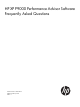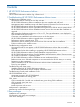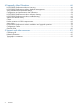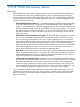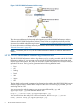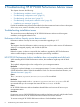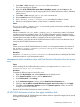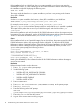HP XP P9000 Performance Advisor v5.5 Software Troubleshooting and FAQs Guide (T1789-96344, February 2013)
1. Select Start ⇒ Run and type services.msc in the command line.
The Services dialog box appears.
2. Right-click HP XP P9000 Performance Advisor Database service and select Stop from the
drop-down list. Repeat the step for stopping the HP XP P9000 Performance Advisor Database
Listener service.
3. Select Start ⇒ Run and type appwiz.cpl in the command line.
4. Remove Oracle from the list of programs.
5. Go to <Windows_Volume>:\Program Files and delete the folder for Oracle.
6. Reboot your management station, so that Oracle is completely removed.
Cause
The %Oracle_HOME%, %ORACLE_SID%, or %CATALINA_HOME% environment variables might be
configured for other applications use.
Resolution
Delete or rename the %Oracle_HOME%, %ORACLE_SID%, or %CATALINA_HOME% environment
variables and start the installation again. HP XP P9000 Performance Advisor installation fails if
these environment variables already exist on the management station. After the installation completes,
recreate these environment variables or rename them to their original names.
After installation, verify that the HP XP P9000 Performance Advisor service has started and try to
launch the HP XP P9000 Performance Advisor.
Cause
When you remove HP XP P9000 Performance Advisor on a management station, the contents of
the <Windows_Volume>:\windows\system32\config\Oracle directory does not get
removed. So, re-installation fails.
Resolution
Delete the C:\windows\system32\config\Oracle directory before re-installing HP XP P9000
Performance Advisor on the management station.
Management station installation stops with Data Execution Prevention Error for tar.exe
error
Cause
While installing HP XP P9000 Performance Advisor, you might see the Data Execution
Prevention Error for tar.exe error.
Resolution
Complete the following steps to resolve this error:
1. Right-click My Computer and select Properties from the drop-down list.
2. In the System Properties window, click the Advanced tab.
3. Under Performance, click Settings.
4. In the Performance Options window, click the Data Execution Prevention tab.
5. Check the Turn on DEP for essential Windows programs and services only and click Apply.
6. Click OK on the Performance Options window and System Properties window to save the
changes, and close the windows.
Restart the HP XP P9000 Performance Advisor installation.
HP XP P9000 Performance Advisor host agent installation fails
While installing the HP XP P9000 Performance Advisor UNIX or OpenVMS Integrity Server (IA-64)
host agent, the installation might fail.
Cause
Troubleshooting installation issues 9