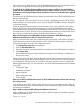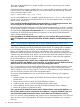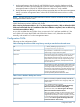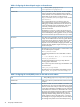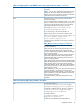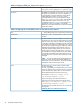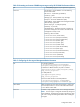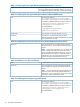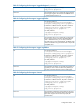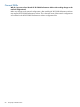HP XP P9000 Performance Advisor v5.5 Software Troubleshooting and FAQs Guide (T1789-96344, February 2013)
1. Archive performance data for the XP and P9000 disk arrays using the database archival
functionality and later import the data back onto the same management station or another
management station where HP XP P9000 Performance Advisor is newly installed.
2. Backup the data using the Backup Utility and later restore that data onto the same management
station or another management station where HP XP P9000 Performance Advisor is newly
installed.
NOTE: Ensure that the HP XP P9000 Performance Advisor versions on both the source and target
management stations are the same.
For more information on archiving and importing data, or using the Backup utility, see the HP XP
P9000 Performance Advisor Software User Guide.
After removing Performance Advisor v3.4.1 on the management station, I did not delete the HPSS
folder and started with the v4.5 installation. After the installation completed, I am not able to log
into Performance Advisor. Why?
As you did not delete the HPSS folder when you removed v3.4.1 and later installed v4.5, the
HPSS folder will contain both SOLID and Oracle files. Remove v4.5, delete the HPSS folder
manually, and reinstall v4.5 on the management station.
Configuration FAQs
Following are the configuration FAQs:
Table 4 Limiting the amount of disk array history records per transfer from the web server
...%HPSS_HOME%\pa\properties\
serverparameters.properties
File
This parameter is read the first time a request is sent to
scroll through a range of disk array data.
When Read
This limits the amount of records the web server can send
to the client and prevents a large amount of data from
Discussion
being dragged across the network at one time. To view a
large amount of records, manually adjust the begin and
end times on the web browser, and request the records
from the web server.
Use the following to keep an XML data request that covers
a large amount of time, data records from tying up a servlet
Entry
with a large transfer and causing out-of-memory errors.
The client can make requests for more data, because it has
a count of records that are available and can specify which
record to start with for the next transfer.
DiskArrayPerfHistoryMaxRecordTransfer=1000
Table 5 User’s database backup and restore
When it is necessary to perform a backup of the HP XP
P9000 Performance Advisor users and groups data, and
restore it later.
When necessary
User’s database backup and restore.
To backup the data, select Start+Programs+HP Storage
Works+XP Performance Advisor+Backup Utility.
Discussion
To restore the data, select Start+Programs+HP Storage
Works+XP Performance Advisor+Restore.
When you perform a backup or restore operation, the HP
XP P9000 Performance Advisor service is automatically
stopped. After the backup or restore completes, you need
to manually start the HP XP P9000 Performance Advisor
services (select Start+Programs+HP Storage Works+XP
Performance Advisor+Start services).
Configuration FAQs 73