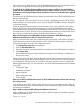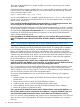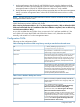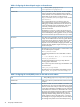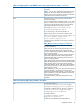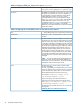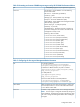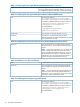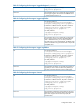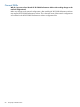HP XP P9000 Performance Advisor v5.5 Software Troubleshooting and FAQs Guide (T1789-96344, February 2013)
The reason might be that the Path system variable on your host is not pointing to the location
where JRE is installed.
Complete the following steps to configure the Path system variable environment variable on your
host must point to the installed JRE location. To set the Java PATH, enter the following command
in the command prompt window:
export PATH=$PATH:/opt/java1.5/bin
You can verify whether the Path variable is updated by typing echo %path% in the command
prompt window. The output lists the paths that are set on your management station, and should
include %JAVA_HOME%\bin.
I have completed installing HP XP P9000 Performance Advisor on the management station, but I
am not seeing the HP XP P9000 Performance Advisor host agent records
After installing HP XP P9000 Performance Advisor on the management station, you have to complete
the host agents installation. Only then, you will be able to view the host agent records in the Host
Information table (Array View+Host Information tab). For more information on downloading and
installing HP XP P9000 Performance Advisor host agents, see the HP XP P9000 Performance
Advisor Software Installation Guide.
I have upgraded HP XP P9000 Performance Advisor to v4.5.1 and not able to perform Inband
mode of configuration data collection for XP10000, XP12000, XP20000, and XP24000 type arrays.
Why?
NOTE: This prerequisite is applicable only on HP XP P9000 Performance Advisor v4.5.1.
Upgrade to HP XP P9000 Performance Advisor v4.5.1, only if you are able to register the XP disk
arrays SVP IP addresses with HP XP P9000 Performance Advisor. This prerequisite is mandatory
for the XP10000, XP12000, XP20000, and XP24000 type arrays and applicable for both the
Inband, and Outband mode of configuration data collections. This is because, HP XP P9000
Performance Advisor first gets the raw capacity of the XP disk arrays during the configuration data
collection using the Outband mode. Hence, it is necessary that the SVP IP addresses of these XP
disk arrays be registered with HP XP P9000 Performance Advisor. If they cannot be registered,
HP recommends that you do not upgrade to v4.5.1.
I have a management station, where I have installed the HP XP P9000 Performance Advisor
application and also the database on the same drive. Is it possible to move the database from the
current location to another drive location on the same management station?
No. It is not possible to move the Oracle database files from one drive location to another on the
same management station without interrupting the current setup of HP XP P9000 Performance
Advisor. However, if you are using a pre-v3.5 version, it is still possible to move the database from
one drive location to another on the same management station.
To move an Oracle database from one drive location to another, following is the suggested
workaround:
1. Initiate a backup of the complete HP XP P9000 Performance Advisor database using the
Backup Utility.
2. Remove the current version of HP XP P9000 Performance Advisor.
3. Install the current version of HP XP P9000 Performance Advisor again.
4. Select a different drive location for the HP XP P9000 Performance Advisor database.
5. Restore all the data using the Backup Utility.
Can I copy the HP XP P9000 Performance Advisor database before removing the application, so
that the same database can be restored after the installation is complete? In addition, how can I
ensure that HP XP P9000 Performance Advisor restores data from the folder that I specify?
From v3.5 onwards, copying database and pasting it onto a management station is not valid and
does not result in restoring the database. To backup and restore the database, you can do the
following:
72 Frequently Asked Questions