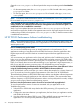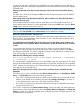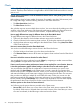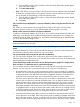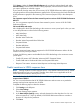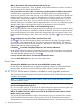HP XP P9000 Performance Advisor v5.5 Software Troubleshooting and FAQs Guide (T1789-96344, February 2013)
What is the minimum and maximum duration that can be set?
You can select a maximum of 7 days. By default, HP XP P9000 Performance Advisor considers a
minimum duration of 2 days for the prediction.
Can you provide a use case on why it is necessary to predict variations in LDEVs response time?
Consider that your application has association with multiple LDEVs and is experiencing slow
response time. Because some of the resources, such as RAID group and CHIP MP are shared, their
utilization might not indicate an impact on the application in question. Instead, you can identify
the LDEV that is experiencing variations in its response time by analyzing the LDEV's read and
write response time values. Then, you can verify the utilization of associated resources, such as
CHIP MP, RAID group, and DKA to take the appropriate action. You can view performance graphs
related to other metrics and analyze the cause for the performance load on the LDEVs.
When is the displayed for an LDEV on the Troubleshooting screen?
HP XP P9000 Performance Advisor analyses the previous average read and write response values
of an LDEV for the duration you specified. It computes a reference value based on the actual data
for the specified duration and verifies whether the average read and write response values of an
LDEV are beyond the reference value. If the values are high, it displays a for the corresponding
LDEV.
The is displayed for one of the LDEVs, what should I do next?
Click the to view the LDEV average read and write response time graph. The graph displays
the variations in the average read and write response time of the selected LDEV. The reference
value used by HP XP P9000 Performance Advisor is displayed as a blue straight line in the LDEV
average read and write response time graph.
I clicked the , but a table is displayed. What can I infer from the table data?
HP XP P9000 Performance Advisor also displays the duration when the variations were observed.
The durations and the corresponding dates when the load was high on the LDEVs are displayed
in the table that first appears when you click the .
I want to view the chart. How to close the table and view the chart?
Clear the Show Peak Load check box in the Chart Work Area.
Array View
The Array View MP Blade screen does not show the MP blade summary. why?
For the Array View MP Blade screen to display the MP blade summary or individual MP blade
utilization data, at least one round of performance data collection must be completed.
HP XP P9000 Performance Advisor installation and upgrade questions
This section describes the frequently asked questions related to HP XP P9000 Performance Advisor
installation and upgrade.
NOTE: For additional troubleshooting scenarios, see the HP XP P9000 Performance Advisor
Software Installation Guide.
Can I install HP XP P9000 Performance Advisor using a user login with Administrator privileges
(not the actual Administrator login id )?
No. You can install, upgrade, or remove HP XP P9000 Performance Advisor and host agents only
if you log in to the management station or host agent as a default administrator.
Will HP XP P9000 Performance Advisor work if the HP XP P9000 Performance Advisor Tomcat
Monitor service is not running?
Yes. The HP XP P9000 Performance Advisor Tomcat Monitor service is essential for the working
of HP XP P9000 Performance Advisor Tomcat service. The HP XP P9000 Performance Advisor
Tomcat Monitor service monitors the HP XP P9000 Performance Advisor Tomcat service and restarts
70 Frequently Asked Questions