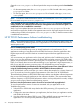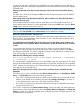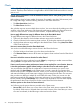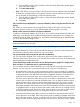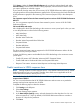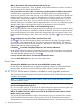HP XP P9000 Performance Advisor v5.5 Software Troubleshooting and FAQs Guide (T1789-96344, February 2013)
the focused set of data points. The sliders on the zoom preview panel automatically shift the
focus to the selected set of data points. The focused area is highlighted in blue, in the Zoom
preview panel.
When can I add new chart windows to the Chart Work Area?
By default, performance graphs of resources are plotted in the same chart window for metrics that
belong to the same metric category. If you want to view their performance graphs in separate
chart windows, do the following:
1. Click Add New to add a new chart window to the Chart Work Area. The new chart window
is automatically selected.
2. Clear the selection of the active chart window in the Chart Work Area, by clicking the chart
title bar. Then, select the resource or metric under Charts. The subsequent performance graphs
of resources for metrics belonging to the same metric category are automatically added to
the new chart window. This continues till you clear the selection for the new chart window.
Why is it that the Choose Metrics box is disabled when I click the Cache node for one of the XP or
P9000 disk arrays under Charts?
The Choose Metrics box is disabled when you click the Cache node, because the configuration
data collection is not yet performed for your XP or P9000 disk array, and the CLPR partition data
is not available with HP XP P9000 Performance Advisor. Perform configuration data collection for
your XP or a P9000 disk array to view the Cache related metrics in the Choose Metrics box.
Why are the virtual volumes like ThP or snapshot pool volumes not displayed for my XP or a P9000
disk array?
The virtual volumes like ThP or snapshot pools are displayed only if those resources can be
configured on your XP or a P9000 disk array. Therefore, verify if your XP or a P9000 disk array
supports virtual volumes to be configured.
Does the Legends check box selection in the individual chart windows override the Show Legends
check box selection in the Chart Work Area?
Yes. If the Legends check box is selected in the individual chart window, it supersedes the Show
Legends selection in the Chart Work Area.
The new charts are added always at the end of the Chart Work Area. Every time, I have to scroll
down the Chart Work Area to view the new chart when more number of charts are added. Is it
possible to view the new chart first?
Yes. You can rearrange charts in the Chart Work Area. Click the title bar of the chart window that
you want to move and holding down the left mouse button, drag and drop that chart over the first
chart in the Chart Work Area. The existing chart window automatically shifts to accommodate the
relocated chart window.
How can I locate physical LDEVs when they are spread across RAID groups in multiple XP or P9000
disk arrays?
By default, the search function highlights the first occurrence of the physical LDEV record under
Charts. If you want to search for a physical LDEV record that belongs to a specific XP or a P9000
disk array, you should select that array record and then provide the CU:LDEV format of the physical
LDEV ID.
Can I generate reports for favorite charts?
Yes. In addition to viewing your favorite charts, you can also generate or schedule reports for your
favorite charts. The reports contain the performance graphs for the combination of resources and
metrics saved in your favorite charts. You can also select the duration for which you want to view
the performance graphs of the resources.
NOTE: This feature is available from HP XP P9000 Performance Advisor v4.6 onwards.
68 Frequently Asked Questions