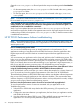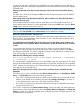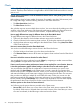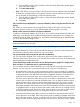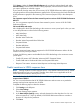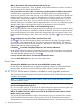HP XP P9000 Performance Advisor v5.5 Software Troubleshooting and FAQs Guide (T1789-96344, February 2013)
Open the realtime.properties file and provide the new port number against the Port.Number
field.
• On the management station, the realtime.properties file is located in the %HPSS_HOME%/
pa/properties folder.
• On the host agent, the realtime.properties file is located in the xppa/realtime/
config folder.
NOTE: From HP XP P9000 Performance Advisor v4.6 onwards, the realtime.properties
file is renamed as xprmihaserver.properties.
I have updated the new port number in the realtime.properties file on my management
station. However, the communication between the management station and the host agent is not
established. How to re-establish the connection?
Verify if you have updated the same port number in the realtime.properties file on the
associated host agent also. Both the management station and its host agent require the same port
number to be provided in the respective realtime.properties files, so that the communication
is established between them.
HP XP P9000 Performance Advisor troubleshooting
NOTE: The troubleshooting feature is available in HP XP P9000 Performance Advisor from v4.5
onwards. Therefore, the following FAQs are not applicable to HP XP P9000 Performance Advisor
versions prior to v4.5.
How is Troubleshooting screen useful?
You can use the Troubleshooting screen to identify bottlenecks in the performance of your
applications residing on hosts that use XP and P9000 disk arrays to store the application data.
Higher response time from LDEVs leads to increased response time from applications to user
requests.
You can associate your application with its hosts and WWNs on the Troubleshooting screen. This
helps you to view the performance metrics of all the LDEVs and other resources, like CLPRs, RAID
groups, and ports that are involved in processing the I/O requests from your application. It further
helps you to identify those resources that are leading to your application's high response time, so
that you can take the necessary corrective action, like load balancing across resources.
I use HP XP P9000Watch to troubleshoot XP disk array performance issues. How different is it from
using the Troubleshooting feature provided in HP XP P9000 Performance Advisor?
HP XP P9000Watch can be used when you want to collect data samples for a shorter duration of
up to 10 seconds and view the graphical representation of this data in HP XP P9000Sketch.
The troubleshooting feature in HP XP P9000 Performance Advisor uses the data collection frequencies
that you set while creating the performance data collection schedules. (The recommended data
collection frequency in HP XP P9000 Performance Advisor is always beyond 60 seconds). It helps
you get a wider range of data for troubleshooting purpose.
How can I view the performance metrics of resources associated with my application?
To view the performance metrics of resources associated with your application on the
Troubleshooting screen:
1. Select the XP or P9000 disk array that has the LDEVs processing I/O requests for your
application.
2. Configure the association between your application, the host where your application resides,
and WWNs of the hosts.
3. View the performance data of LDEVs, ports, CLPRs, and RAID groups associated with your
application. You can also plot the performance graphs of these resources.
62 Frequently Asked Questions