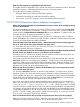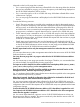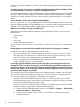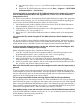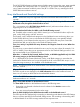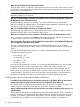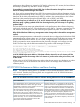HP XP P9000 Performance Advisor v5.5 Software Troubleshooting and FAQs Guide (T1789-96344, February 2013)
Can purged data be recovered?
No. Purged data cannot be recovered, as it is permanently deleted and the free disk space released
back to the HP XP P9000 Performance Advisor database. If you want to retain a copy of the data
that is being purged, archive the data for the duration of your choice before the manual or auto
purge process begins.
Do the purge and database archival options function the same on the HP XP P9000 Performance
Advisor database?
No. Manual purge or auto purge processes delete the data completely. Database archival process
takes a backup of the data in a .dmp file and then deletes the same data from the HP XP P9000
Performance Advisor database.
Does purging or archiving of data also lead to defragmentation of the allocated disk space?
It depends on the HP XP P9000 Performance Advisor version that is installed on your management
station:
• In HP XP P9000 Performance Advisor versions prior to v3.5, purging of data does not explicitly
defragment the allocated disk space. If you want to reduce the database size after purging,
you must use the DefragmentDB.bat file and complete the following steps to reduce the
database size:
1. Stop all the HP XP P9000 Performance Advisor services (Start -> Programs -> HP XP
P9000 Performance Advisor -> Stop services).
2. In the command prompt on your management station, go to the folder %PADB_HOME%\
tools and execute DefragmentDB.bat.
3. When the command is executing, the ssdebug.log messages appear in a pop-up
window, till the process of database size reduction is complete.
4. Verify the database size in the folder, %PADB_HOME%.
5. Start the HP XP P9000 Performance Advisor services (Start -> Programs -> HP XP P9000
Performance Advisor -> Start services).
• In HP XP P9000 Performance Advisor versions v3.5 through v3.5.2, purging or archiving of
data does not automatically defragment the allocated disk space.
• In HP XP P9000 Performance Advisor v4.0, auto purging of data automatically defragments
the allocated disk space, so that the free space is released back to the database.
• In HP XP P9000 Performance Advisor v4.5 onwards, auto purging or archiving of data
automatically defragments the allocated disk space, so that the free space is released back
to the database.
When will auto purge set in?
Auto purge sets in when the following conditions are met:
• Data storage exceeds 70% of the database size and the Auto Grow check box is not selected
on the Database – Configure screen.
• The Auto Grow check box is selected. However, adequate free disk space is not available in
the HP XP P9000 Performance Advisor database or on the management station.
• The database has grown to 320GB, which is the maximum size limit.
What happens if HP XP P9000 Performance Advisor is collecting data for an XP or a P9000 disk
array, for which records are simultaneously being purged? Will there be discrepancy noticed in
the data that is displayed on the HP XP P9000 Performance Advisor screens?
52 Frequently Asked Questions