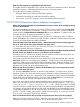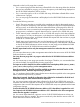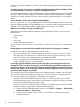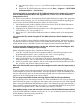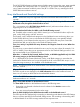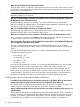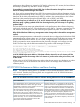HP XP P9000 Performance Advisor v5.5 Software Troubleshooting and FAQs Guide (T1789-96344, February 2013)
What is usable capacity? Is it applicable for XP disk arrays?
The usable capacity is applicable only for P9500 disk arrays and calculated as follows: Allocated
total LDEVs capacity + unallocated total LDEVs capacity + reserved capacity.
The usable capacity includes the following:
• Allocated internal LDEVs (allocated total LDEVs capacity)
• Unallocated internal LDEVs (unallocated total LDEVs capacity)
• Pool volumes, such as ThP, snapshot, and journal volumes (reserved capacity)
HP XP P9000 Performance Advisor database management
What is the maximum permitted size of the database that I must consider while manually increasing
the size of the database?
The maximum database size that you can select is 320 GB. This is possible when the Auto Grow
check box is not selected on the Database – Configure screen. Every time, you select a database
number from the Configured Maximum Database Size list on the Database – Configure screen, the
allocated disk space increments by the number you select.
For example, if the maximum database size was earlier set to 9 GB and you select 17 GB from
the list, the database size increments by 8 GB. Therefore, additional 8 GB disk space is allocated
for the HP XP P9000 Performance Advisor database.
I have manually increased the database size by 1 GB and around the same time, auto purge process
has set in. Can I stop the auto purge in-between the purge cycle?
No. Once the auto purge has set in, you cannot stop the process. You should wait for the purge
to complete and then resume your operations.
Is there an indication on when the HP XP P9000 Performance Advisor database should be archived?
Should I wait for the database to grow to X size before it can be archived?
Currently, there is no indication for deciding when the database must be archived. However, you
can use the following as a rule of thumb to archive data:
Auto purge starts when the database size has reached 70% of the allocated disk space and the
Auto Grow check box is not selected on the Database – Configure screen. Auto purge begins by
purging the oldest records in the HP XP P9000 Performance Advisor database. Therefore, if your
data is among the oldest records and you want to archive the data, you must do so before the
database size reaches 70% of the allocated disk space.
When the Auto Grow check box is selected, will the database size increase only when it reaches
70% of the allocated disk space?
Yes. When the Auto Grow check box is selected on the Database – Configure screen, and the
database grows to 70% of the allocated disk space, Performance Advisor automatically checks
for the available disk space. If it is greater than 3 GB, Performance Advisor increases the database
size by 2 GB. If the available disk space is less than 3 GB, the Auto Grow box is automatically
disabled. Appropriate messages are logged on the Event Log screen.
Auto Grow option will work only if sufficient free disk space is available on your management
station. You can determine the free disk space based on the following calculation: [Disk space
reserved for DB - (space occupied by DB + 2 GB)]. The disk space that is available
as per this calculation is what Auto Grow requires to start increasing the database size automatically.
For example, assume that the disk space reserved for the database is 50 GB and the disk space
occupied by the database is 30 GB. As per the above mentioned formula, the calculation will be
[50 GB — (30 GB + 2 GB)], which results in 18 GB of free disk space. So, in this case, for Auto
Grow to work, it will require 18 GB of free disk space.
How can I determine the free disk space that is required for Auto Grow to function properly?
Refer to the answer provided for the FAQ – When the Auto Grow check box is selected, will the
database size increase only when it reaches 70% of the allocated disk space?
HP XP P9000 Performance Advisor database management 51