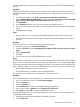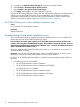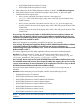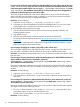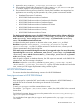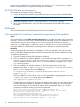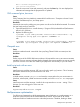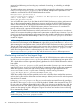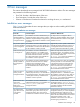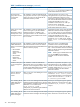HP XP P9000 Performance Advisor v5.5 Software Troubleshooting and FAQs Guide (T1789-96344, February 2013)
response load balancing and avoiding any overheads of switching, or scheduling on multiple
processors.
To enable multiprocessor optimization, you must modify the property for multiprocessor optimization
in the serverparameters.properties file. By default, multiprocessor optimization is not
enabled or switched off for HP XP P9000 Performance Advisor.
Multiprocessor optimizations #
# The following entry enables / disables the Multiprocessor Optimizations.
# Note: Valid Input = ON|OFF
Enable_MP_Optimizations=ON
You can enable this option if you find that the HP XP P9000 Performance Advisor performance is
slow on the management station. Dedicate a processor each for the HP XP P9000 Performance
Advisor Tomcat and HP XP P9000 Performance Advisor Database services. Upon restarting the
management station, the HP XP P9000 Performance Advisor Tomcat service is considered on
priority and bound to a processor followed by the Oracle process.
To improve HP XP P9000 Performance Advisor performance on a multi-processor or a multi-core
system, HP recommends enabling multiprocessor optimization as the first step. However, if you do
not see any significant performance improvement even after enabling multiprocessor optimization,
HP suggests you restore the default settings in the serverparameters.properties file and
contact HP support.
NOTE: If you set the Enable_MP_Optimizations=ON, manually change the affinity set from
the Windows Task Manager (under Processes tab, right click a process and select Set Affinity).
After restarting the management station, both the HP XP P9000 Performance Advisor performance
Tomcat and Oracle services get executed on the processor that is selected manually. This override
the property set for multiprocessor optimization in the serverparameters.properties file.
When the management station is restarted again, the value is read from
theserverparameters.properties file, and the services are run on different processors.
Maintaining versions for host agent logs
You can maintain a minimum of three versions of the HP XP P9000 Performance Advisor host agent
log file (PerformanceAdvisorXP.log) for your reference in troubleshooting host agent issues.
This is applicable on all the supported operating platforms for HP XP P9000 Performance Advisor
host agents.
In the paxp_services.properties file, specify the number of versions you want to maintain
against the Logger.NoOfFiles field. By default, a maximum of three log files are maintained.
When the log file is created, the date and time stamp of the log file gets appended to the
PerformanceAdvisorXP.log file name. Following is the file naming convention:
<yyyy-mm-dd_hh-mm-ss>_PerformanceAdvisorXP.log.
When the number of files and the specified size for each of the files have reached the maximum
set limit, the log file with the oldest date and time stamp is deleted, and a new file with the present
date and time is created.
In thepaxp_services.properties file, you can also set the minimum file size by specifying
the value for the Logger.LogFileSize field. By default, 100MB is the minimum file size. The
file size value can either be appended by MB or GB. If you choose to see the file size in GB, the
minimum file size be 1GB. If the log file size grows beyond this specified value, the data being
written into the existing log file is brought to a logical conclusion and another version of the log
file is automatically created.
NOTE: The host agent service need not be restarted for any of the above-mentioned modifications
made to the paxp_services.properties file.
38 Troubleshooting HP XP P9000 Performance Advisor issues