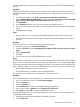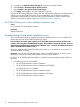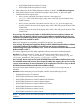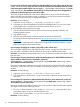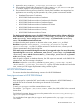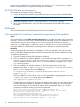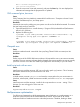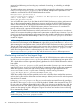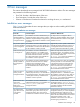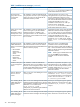HP XP P9000 Performance Advisor v5.5 Software Troubleshooting and FAQs Guide (T1789-96344, February 2013)
If you see errors related to the command device, such as the Attach command error, it implies
that the command device is corrupted and needs to be recreated.
HP XP P9000Watch has missing ports
If XP Watch has missing ports, do the following:
1. Verify if all the ports presented through SLPR0 are seen as an output of HP XP P9000Watch.
NOTE: Not all ports are displayed when the Wagent update is performed or missed out.
2. Delete the cache files (wagent.iomap and wagent_’serialnum’.xpmap).
3. Re-run HP XP P9000Watch to verify if all the ports presented through SLPR0 are present in
the output.
CLUI issues
This section describes the troubleshooting scenarios for CLUI software.
CLUI commands fail if invalid user credentials are given during CLUI installation
Cause
CLUI commands fail with Invalid username/password error if invalid user name and/or password
are given, or if the user name and/or password fields are left blank during CLUI installation. CLUI
commands also fail giving java exception error if you insert special characters like hyphen (-),
underscore (_), double quotes (“) instead of colon (:) in between your user name and password
during the installation. (The format for providing the user credentials is username:password).
Resolution
Update the property file with valid user credentials. (To know the definition of a valid user, refer
to the HP XP P9000 Performance Advisor P9000 Command-line User Interface Reference Guide).
To update the property file:
1. Open the Command Prompt (DOS prompt in Windows).
2. If CLUI is installed on a Windows platform, in the Command Prompt window, navigate to C:\
Program Files\Hewlett-Packard\Performance Advisor\clui directory location.
If CLUI is installed on an AIX, HP-UX, Linux, or Sun Solaris platform, navigate to /opt/xppa/
clui directory location.
3. If CLUI is installed on a Windows platform, in the Command Prompt window, type
proputility.bat -i at the C:\Program Files\Hewlett-Packard\Performance
Advisor\clui prompt and press the Enter key.
C:\Program Files\Hewlett-Packard\Performance Advisor\clui>
proputility.bat -i
If CLUI is installed on an AIX, HP-UX, Linux, or Sun Solaris platform, type proputility.bat
-i at the /opt/xppa/clui prompt and press the Enter key.
/opt/xppa/clui> proputility.bat -i
The following text is displayed in the same command prompt window. You are also prompted
to modify the existing settings as applicable. In addition to prompting you for enabling the
IPv6 and SSL settings, and modify the IP address of the management station, you are also
prompted to modify the existing user name and password.
This utility creates and maintains the wrapper.properties file.
You may hit enter to keep the current (or default) values for each entry.
Would you like to Enable IPv6? y or n. [n]:
Enter the Management Station name or IP:
Have you installed and configured Secure Socket Layer (SSL) on
the management station's web server? Enabling SSL is optional
and not required to run Performance Advisor. y or n. [n]:
36 Troubleshooting HP XP P9000 Performance Advisor issues