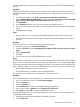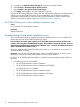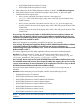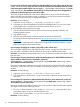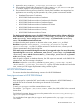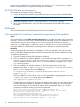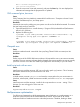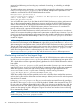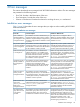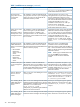HP XP P9000 Performance Advisor v5.5 Software Troubleshooting and FAQs Guide (T1789-96344, February 2013)
or fully qualified domain names of the management station to launch HP XP P9000 Performance
Advisor.
Resolution
Configure the IE browser's web proxy server settings not use a proxy server for the IP address or
fully qualified domain names of the management station. To configure the IE browser proxy server
settings:
1. In a IE browser window, click Tools+Internet Options+Connections+LAN Settings.
2. In the Local Area Network (LAN) Settings window, select the Use a proxy server for your LAN
(These settings will not apply to dial-up or VPN connections) check box.
3. Click Advanced.
4. In the Exceptions text box, place your cursor at the end of the domain list.
5. Enter a semicolon and your IP address, and the fully-qualified domain name of the management
station.
6. Click OK to save changes.
Cause
• The IE browser tries to access the HP XP P9000 Performance Advisor files from the cache.
• HP XP P9000 Performance Advisor might not display the latest GUI changes (if any) after an
upgrade.
Resolution
Clear the web browser's cache by performing the following steps:
1. In Internet Explorer, go to Tools+Internet Options.
2. Under the General tab, select Browsing History+Settings+Check for newer versions of stored
pages.
3. Set it to Automatically
4. Click OK.
5. Close IE and launch HP XP P9000 Performance Advisor.
Cause
The IE browser is configured for a high security level. Though Adobe Flash Player and Flash Player
Plugin, v10.0.0 or later are installed on your system, the web browser on your system might display
the message, Alternate HTML content should be placed here. This content requires the Adobe Flash
Player. Get Flash, when you launch HP XP P9000 Performance Advisor using one of the following:
• HP XP P9000 Performance Advisor shortcut link
• Fully qualified DNS or IP address of the management station
This is because your web browser is configured for a high security level.
Resolution
Set the default security level to Medium for your web browser by completing the following steps:
1. In your web browser window, click Tools+Internet Options.
2. Click the Security tab.
3. Select the Internet icon.
4. Click Default Level to use the recommended security level (Medium).
5. Set the vertical slider to Medium under Security level for this zone.
6. Click Apply and then OK to save the modified security level.
Alternatively, customize the security level to Medium for only the ActiveX controls and plug-ins by
completing the following steps:
1. Execute the first three steps mentioned in the above procedure.
2. Click Custom Level.
Troubleshooting web client issues 31