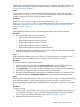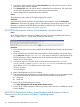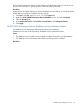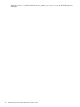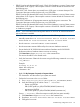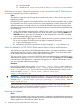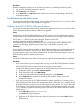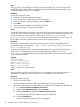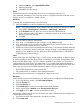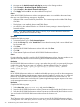HP XP P9000 Performance Advisor v5.5 Software Troubleshooting and FAQs Guide (T1789-96344, February 2013)
3. Navigate to the ActiveX controls and plug-ins section in the Settings window.
4. Select Prompt for Download Signed ActiveX Controls.
5. Select Prompt for Run ActiveX Controls And Plug-ins.
6. Click Apply and then OK to save the modified security level.
Cause
When HP XP P9000 Performance Advisor management station is not added to the trusted sites,
then any one of the following messages is displayed:
• Alternate HTML content should be placed here. This content requires the Adobe Flash Player.
Get Flash.
• Flash player is not installed, please install Flash Player.
• An add-on for this website failed to run. Check the security settings in Internet Options for
Potential conflicts.
NOTE: Even after installing Flash Player (v10.0.0), if you receive the above mentioned
message, please follow the resolution steps.
Resolution
Complete the following steps:
1. In Internet Explorer, go to Tools+Internet Options.
2. Under the Security tab, select Trusted Sites. Ensure that the security level is set to default level
for the trusted sites.
3. Click Sites.
4. Add the HP XP P9000 Performance Advisor URL and click Close.
5. Click OK.
6. Close Internet Explorer and launch HP XP P9000 Performance Advisor.
Cause
If a port other than port 80 is used by HP XP P9000 Performance Advisor, that port number is not
specified in the http address used for launching HP XP P9000 Performance Advisor.
Resolution
If HP XP P9000 Performance Advisor is using a port other than port 80, you must specify that port
number along with the server name or IP address in the http address format. For example:
http://[server name]:<port_no>/pa or http://[server name].[domain
name]:<port_no>/pa.
Cause
HP XP P9000 Performance Advisor is installed with default port set to port 80 on the management
station where HP Systems Insight Manager Agents are also installed. In such a case, it is observed
that the HP XP P9000 Performance Advisor cannot be launched from the PA shortcut icon. It is
because the IIS Admin service which the HP Systems Insight Manager Agents require to be active
on the management station uses port 80.
Resolution
Complete the following steps:
1. Select Start+Run, type services.msc, and press the Enter key.
2. Stop the HP XP P9000 Performance Advisor Tomcat service followed by the IIS Admin service.
3. Start the HP XP P9000 Performance Advisor Tomcat service followed by the IIS Admin service.
You can launch HP XP P9000 Performance Advisor from the shortcut icon.
Cause
The IE browser on the system from where you want to access HP XP P9000 Performance Advisor
is configured to use a web proxy server. In such a case, you will not be able to use the IP address
30 Troubleshooting HP XP P9000 Performance Advisor issues