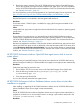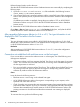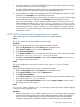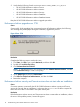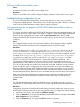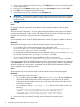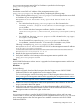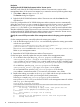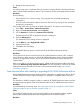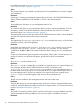HP XP P9000 Performance Advisor v5.5 Software Troubleshooting and FAQs Guide (T1789-96344, February 2013)
1. Verify if the real-time server (HP XP P9000 Performance Advisor RealTime Server) is running
on the host. Restart the service if it has stopped.
For HP XP P9000 Performance Advisor Real-time to run, the management station (MS) must
be able to ping the host agent (HA) using the hostname(FQDN) of the HA.
2. Verify whether the host agent name displayed in HP XP P9000 Performance Advisor is correct.
It appears in the HostAgent list on the RealTimeChart screen.
You can also ping the host agent to check whether it responds to your requests. The host agent
name must be the same as displayed under HostAgent in the RealTimeChart screen.
Also, verify whether there is a correct mapping of the IP address to the host name. You can
find this mapping information in the <Install_drive>:\Windows\System32\drivers\
etc\hosts file on your management station. If the mapping between the IP address and the
corresponding host name is incorrect, edit the hosts file to replace the existing IP address
with the new one, and save the changes. Ensure that the IP address and the host name are
separated by a space.
HP XP P9000 Performance Advisor upgrade does not complete
While upgrading HP XP P9000 Performance Advisor, the upgrade might fail.
Cause
The %PADB_HOME% environment variable is not set correctly.
Resolution
Verify the location pointed to the %PADB_HOME% environment variable.
1. Right-click My Computer and select Properties from the drop-down list.
2. In the System Properties window, click the Advanced tab.
3. Click Environment Variables.
4. In the System variables section, verify that the value of the PADB_HOME environment variable
points to the <Installation_Drive>:\HPSS\padb location.
5. Click OK on the Environment Variables window and the System Properties window to save
the changes and close the windows.
Cause
The PATH variable does not point to the correct %PADB_HOME%\ora_db\bin location.
Resolution
Verify the location pointed to by the %PATH% environment variable.
1. Right-click My Computer and select Properties from the drop-down list.
2. In the System Properties window, click the Advanced tab.
3. Click Environment Variables.
4. In the System variables section, verify that the value of the PATH environment variable points
to the %PADB_HOME%\ora_db\bin location.
5. Click OK on the Environment Variables window and the System Properties window to save
the changes and close the windows.
Cause
The %Oracle_HOME%, %ORACLE_SID%, or %CATALINA_HOME% environment variables might be
configured for other applications use.
Resolution
1. Delete or rename the %Oracle_HOME%, %ORACLE_SID%, or %CATALINA_HOME% environment
variables and start the upgrade again. HP XP P9000 Performance Advisor upgrade fails if
these environment variables already exist on the management station. After the upgrade
completes, recreate these environment variables or rename them to their original names.
Troubleshooting installation issues 13