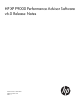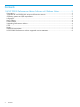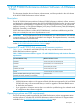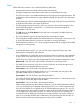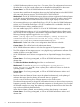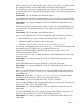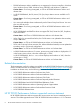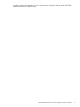HP XP P9000 Performance Advisor Software v6.0 Release Notes
• In P9000 Performance Advisor Array View - CA screen, if the CA configurations have mirror
IDs other than 0, the CA Journal volumes are not identified and displayed on the screen.
Current Status—no ETA as of P9000 Performance Advisor v6.0 release date.
• Incorrect data is read from the snapshots taken using the FastSnap feature in the HP XP P9500
disk arrays with firmware versions 70-05-02-00/00 to 70-05-14-00/00.
Workaround—The HP XP P9000 Performance Advisor software supports the FastSnap feature
on the disk arrays with firmware version 70-05-15-00/00 or later. If an earlier version of the
firmware is installed, HP XP P9000 Performance Advisor might display incorrect values.
• HP recommends that you use Adobe Flash Player v10.1.85.3 or later for P9000 Performance
Advisor v6.0. The Adobe Flash Player v10.1.85.3 installation file is available in the HP XP
P9000 Performance Advisor installation disk 2.
• You must enable Legacy DSF in HP-UX 11i v3 for HP XP P9000Watch to function properly.
• In P9000 Performance Advisor v6.0, if you schedule the configuration data collection and
then modify the host configuration, the schedule configuration data collection fails, and the
following message might be logged in the PA.log file:
ERROR [com.hp.xpsl.service.ConfCollHelper] Config Collection:
Scheduled Config Collection failed for array <array serial
number>java.lang.ArrayIndexOutOfBoundsException:
Workaround—Delete and create a new configuration data collection schedule.
Current Status—This will be fixed in the subsequent release.
• HP XP P9000 Performance Advisor v6.0 does not support HP Operations Agents.
• The CPU utilization of Host Agent services is very high during a performance collection if the
number of LDEVs is more than 25000.
• HP XP P9000Watch and CLUI are not supported on an OpenVMS Integrity Server (IA-64)
host.
Current Status—Fix is being investigated, no ETA as of P9000 Performance Advisor v6.0
release date.
• The Show the Windows Installer Log check box is non-functional.
Workaround—To view the PA_Install.log file, go to <system_drive>:\
P9000_PA_Install_Log path, where <system_drive> refers to the drive on which the
operating system is installed.
Current Status—Fix is being investigated, no ETA as of P9000 Performance Advisor v6.0
release date.
• Real-time charts and historical charts cannot be plotted simultaneously, as the plotting of
real-time data stops when the plotting of historical data is in progress.
In such a case, the following error message appears on the Charts screen:
The selected component may no longer be connected to the array or does not have any activity
happening currently. Please verify if the selected component is currently active. If you see that
the selected component is active, then please try recreating the device files as the device file
may not be accessible by RealTimeServer.
When historical data is plotted, ensure that the real-time data charting is not started.
Current Status—Fix is being investigated, no ETA as of P9000 Performance Advisor v6.0
release date.
6 HP XP P9000 Performance Advisor Software v6.0 Release Notes