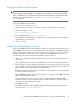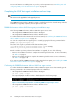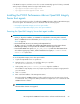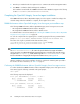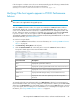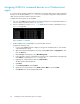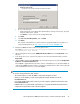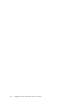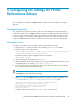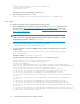HP StorageWorks P9000 Performance Advisor Software v5.4 Install Guide (T1789-96330, April 2012)
j. Do one of the following:
• Create and mount a new NTFS folder dynamically by entering in the text box, the path
where the folder will be created.
• Click Browse to select and mount an existing NTFS folder.
k. Click Next.
l. Select Do not format this partition, and click Next.
m. Click Finish.
The selected command device is partitioned and is assigned a GUID. For information on
using Disk Management, see http://support.microsoft.com/kb/309000/en-us.
4. Restart the P9000 Performance Advisor host agent services.
For example, <install directory>:\Program Files\Hewlett-Packard\xppa\
hostagent\sbin> xppa restart
5. On the management station, launch P9000 Performance Advisor and click Array View on the
left pane.
6. In the Array View screen, select the host agent record in the Host Information table, and click
Request Info.
7. After the Status column displays Received for the selected host agent record, click the Configuration
Collection or Performance Collection tab.
The text GUID is appended to the file names of those command devices on which the GUIDs are
created. The P9000 Performance Advisor configuration and performance data collection through
such command device files uses \\?\Volume {GUID}.
NOTE:
To ensure accurate performance data collection:
• The command device on which the GUID is created must always be mounted.
• When you create a GUID, you must request updated host agent information under the
Host Information tab.
• If you delete a GUID partition and recreate it, you must request the updated host information under
the Host Information tab.
• If GUID creation is successful and the command device is corrupted, the P9000 Performance Advisor
configuration and performance data collection might fail.
HP StorageWorks P9000 Performance Advisor Software Installation Guide 87