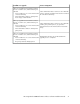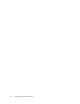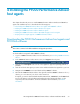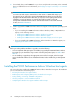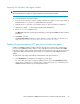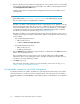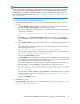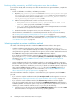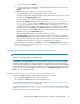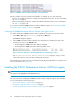HP StorageWorks P9000 Performance Advisor Software v5.4 Install Guide (T1789-96330, April 2012)
2. Click the down arrow for Realtime.
3. In the pop-up dialog box that appears, select X to remove real-time from your host, or click
to install real-time on your host.
In addition to the above-mentioned, you can also do the following:
• View the description for each program feature that you want to install.
Clicking a program feature displays a brief description and the amount of disk space required
to install it, in the Feature Description frame.
• Choose a location on your host to install the P9000 Performance Advisor host agent.
By default, the Install to: displays the location as <Windows_Volume>:\Program Files\
Hewlett-Packard\xppa, where the P9000 Performance Advisor host agent folder (host-
agent) will be installed. You can choose another folder on the default <Windows_Volume>
or a different disk volume and the folder location on your host. To manually select a different
installation location, click Change. In the Change Location window, browse to the location
where you want to install the P9000 Performance Advisor host agent. You can also enter the
installation location in the Folder Name text box.
• Check the available free space on all the disk volumes in your host.
Click Check Space to view the free space available on all the disk volumes in your host. The
Disk Space Requirements window lists the disk volumes on your host and the available free
space on each of them. The disk volumes that do not have the required free space to accom-
modate the program features you select are also highlighted for your reference.
After making the required changes, click Next to proceed. The Ready to Install window appears.
For more information on the next set of steps, see “Completing the Windows host agent installation
and next steps” on page 79.
Completing the Windows host agent installation and next steps
NOTE:
This section is also applicable for the upgrade process.
Click Install on the Ready to Install window for the installation wizard to proceed with the P9000
Performance Advisor Windows host agent installation (or upgrade), based on the settings that you
selected. After the installation (or upgrade) completes, a command prompt window appears displaying
the message that the host agent services have started. Press any key to close the command prompt
window and return to the final installation window, which is the Installation Complete window. Click
Finish to close the installation wizard.
P9000 Performance Advisor Windows host agent post-installation steps
The following P9000 Performance Advisor Windows host agent services start:
• HP StorageWorks P9000 Performance Advisor Hostagent
• HP StorageWorks P9000 Performance Advisor Realtime Server
To confirm whether the above-mentioned services have started, see Confirming the P9000 Performance
Advisor Windows host agent services on page 80.
You can also verify that the PerformanceAdvisorXP log file is created. It is placed at the following
location: <Installation_Drive>:\<Installation_Directory>\hostagent\log. The
following images shows a section of the log file:
HP StorageWorks P9000 Performance Advisor Software Installation Guide 79