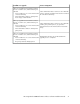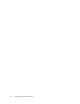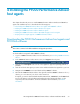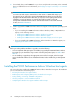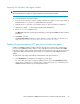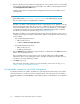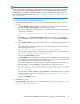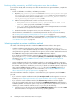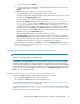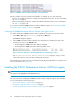HP StorageWorks P9000 Performance Advisor Software v5.4 Install Guide (T1789-96330, April 2012)
NOTE:
These verification tests only help you to verify if the details provided are accurate. Even if the tests are
not successful, the host agent installation does not stop. You can rectify the errors and proceed with
the installation, or complete the installation and then resolve the validity and connectivity issues. For
more information on resolving errors later, see Resolving validity, connectivity, and GUID configuration
errors after installation.
To test validity, connectivity, and the GUID configuration:
1. Complete the following verifications, rectify the errors that are displayed, and proceed to the
next step:
a. Click Test Validity to verify if the DNS or IP address of the management station that you
provided on the Connection Settings installation window is valid.
If the installer displays the following message, it indicates that you must verify and provide
a valid DNS or IP address:
The DNS or IP address entered for your management station is incor-
rect.
Click Back to go to the Connection Settings installation window and provide valid entries.
Then, click Next to come back to this installation window and repeat the Test Validity pro-
cedure.
b. Click Test Connectivity to verify if the command devices are configured and presented to the
host.
If the installer displays the following message, it indicates that you must create and assign
command devices to the host.
The host does not have connectivity to command devices.
Check whether a command device is created and presented to the host. For more information,
see Creating and assigning command devices to host agents.
Repeat the Test Connectivity procedure.
c. Click Test GUID to verify if the Windows GUID (\\?\Volume{GUID}) is created and assigned
to command devices on the Windows host. GUIDs help to overcome device renaming and
device remapping issues during performance data collection.
If the installer displays the following message, it indicates that you must create and assign
Windows GUID (\\?\Volume{GUID}) to command devices on the Windows host.
The host does not have command devices configured as GUID's. Refer
to the Installation Guide for steps on how to configure a command
device as a GUID.
Check whether the Windows GUID (\\?\Volume{GUID}) is created and assigned to command
devices on Windows host. For more information, see Assigning GUIDs for command devices
on a Windows host agent.
Repeat the Test GUID procedure.
2. Click Next to proceed.
The Custom Setup window appears. For more information on the next set of steps, see Selecting
complete or custom installation method.
HP StorageWorks P9000 Performance Advisor Software Installation Guide 77