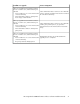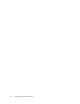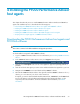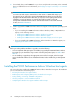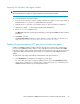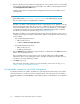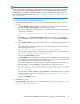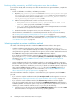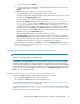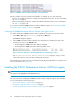HP StorageWorks P9000 Performance Advisor Software v5.4 Install Guide (T1789-96330, April 2012)
Executing the Windows host agent installer
IMPORTANT:
The 64–bit Windows host agent can only be installed on an IA-64 Windows system.
To execute the Windows host agent installer:
1. Log on to the host where you want to install the Windows host agent. You must log on either as
an administrator or a user who is granted administrator privileges.
2. Navigate to the tmp directory or to the folder, where you have copied the host agent files.
3. Unzip the host agent .tar file using the WinZip or the WinRAR tool.
4. Run the setup.exe installation script.
The Welcome installation window appears that takes you through the P9000 Performance Advisor
installation.
5. Click Next to proceed.
The Connection Settings installation window appears. For more information on the next set of
steps, Enabling IPv6 and configuring HTTP port for the Windows host agent.
Enabling IPv6 and configuring HTTP port for the Windows host agent
Enable your P9000 Performance Advisor Windows host agent to use IPv6 as the communication
protocol, if the P9000 Performance Advisor is also enabled for IPv6. Ensure that both the P9000
Performance Advisor and host agents communicate using the same protocol, either IPv4 or IPv6. Also,
configure the HTTP port that the host agent should use to communicate with P9000 Performance
Advisor.
To enable IPv6 and configure the HTTP port that Windows host agent should use:
1. Select Enable IPv6 to activate the IPv6 setting for your host agent.
You can enable IPv6 for the host agent in addition to IPv4. If you retain Disable IPv6 (default
option), the host agent will use only IPv4 as the communication protocol to communicate with
P9000 Performance Advisor on your management station.
HP StorageWorks P9000 Performance Advisor Software Installation Guide 75