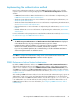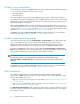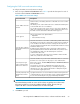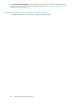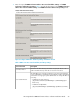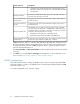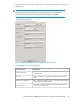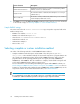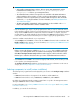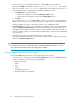HP StorageWorks P9000 Performance Advisor Software v5.4 Install Guide (T1789-96330, April 2012)
Configuring the LDAP server and connection settings
To configure the LDAP server and connection settings:
1. Enter the required Server and Connection values. Table 8 provides the description for each of
the fields under the Server and Connection sections.
Table 8 LDAP server connection settings
DescriptionScreen elements
Network name (or IP address) and Port # of the LDAP server to be used for
authentication.
The default port # is 636 for LDAP when SSL is enabled. The default port #
is 389 for LDAP when SSL is not enabled.
You can also specify a port # of your choice. In case, there is already an
LDAP server configured on another port, P9000 Performance Advisor uses
this LDAP server for authentication and authorization purposes.
Server Address box and
Port box
The type of the LDAP server implementation:
Server Type list
• OpenLDAP
• Microsoft Active Directory
Select this check box to use SSL when communicating with the LDAP server.
The default port # used for the communication will be 636. Ensure that SSL
is also enabled on the LDAP server before selecting this check box. If not
selected, it might result in authentication and authorization failures for P9000
Performance Advisor users.
By default, P9000 Performance Advisor supports the simple (clear-text
password) authentication mechanism with the LDAP server, wherein SSL is
not enabled for the LDAP server. The default port # used for the
communication will be 389.
To secure communications between P9000 Performance Advisor and the
LDAP server, enable SSL on the LDAP server.
Use SSL when communic-
ating with the LDAP server
check box
Select this check-box if you want P9000 Performance Advisor to connect to
the LDAP server as anonymous for the purpose of user authentication.
If this mode is chosen, the User's DN, Password, and Confirm Password text
boxes are disabled.
An anonymous connection is established when logging into P9000
Performance Advisor. The LDAP directory is searched (anonymously) to
determine the user's DN, and then authentication is attempted using the
user's DN and the supplied password.
Use anonymous login
when connecting to the
LDAP server check box
Specify the details of a user account that has read and search permissions
on the LDAP directory. This account will be used to search the LDAP directory
for user entries and lookup the user group membership information.
User DN, Password, and
Confirm Password text
boxes
IMPORTANT:
Ensure that the DNs provided are correct and do not have any spelling errors in their names.
If the DNs provided are incorrect, the installation will still complete. However, later you
might not be able to connect to the LDAP server due to the wrong DN.
2. Click Next to proceed.
HP StorageWorks P9000 Performance Advisor Software Installation Guide 53