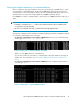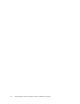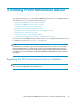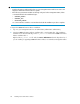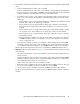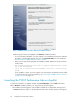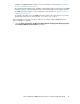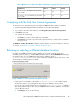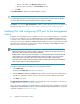HP StorageWorks P9000 Performance Advisor Software v5.4 Install Guide (T1789-96330, April 2012)
• Browse to the folder in the Change Location window
• Enter the path to the folder in the Folder Name text box
2. Click OK.
The Install Database to displays the updated database location.
TIP:
For optimal performance, HP recommends that you place the P9000 Performance Advisor database
on a disk volume other than where P9000 Performance Advisor is installed.
Click Next to proceed. The IPv6 Configuration installation window appears. For more information on
the next set of steps, see Enabling IPv6 and configuring HTTP port for the management station.
Enabling IPv6 and configuring HTTP port for the management
station
By default, your management station is enabled to use IPv4 as its communication protocol. In addition
to IPv4, you can enable IPv6 on your management station. It allows P9000 Performance Advisor to
use IPv6 for all its communications and also operate with other hosts that are configured in an IPv6
environment. If you have enabled the P9000 Performance Advisor for IPv6, ensure that the associated
host agents also communicate using IPv6. Also, configure the HTTP port that P9000 Performance
Advisor should use for all its communications.
NOTE:
• Both the P9000 Performance Advisor and host agents must communicate using the same protocol,
either IPv4 or IPv6, and also the same HTTP port number.
• Enabling IPv6 in an IPv4 only environment, that is, on a management station configured with only
an IPv4 interface, does not make P9000 Performance Advisor unusable. In such cases, P9000
Performance Advisor uses IPv4 as the communication protocol for all its communications.
• If Windows Vista is installed on the management station, enter the registered fully qualified domain
name or the IP address of the management station.
To enable IPv6 and configure the HTTP port for the management station:
1. Select Enable IPv6.
By default, the Enable IPv6 check box is not selected.
2. Enter the HTTP Port number that P9000 Performance Advisor should use for all its communications.
Port 80 is the default port number, which you can retain or provide a different port number.
3. Click Next to proceed.
The Authentication Configuration installation window appears. For more information on the next set
of steps, see Implementing the authentication method.
Later, if you want to change the port number that you gave during the time of installation, see the HP
StorageWorks P9000 Performance Advisor Software Troubleshooting and FAQs Guide. For document
download information, see Related information.
Installing P9000 Performance Advisor50