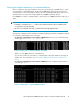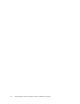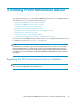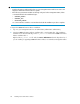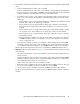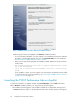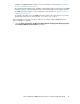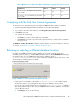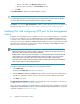HP StorageWorks P9000 Performance Advisor Software v5.4 Install Guide (T1789-96330, April 2012)
Table 7 Maximum size configured for Oracle related files for upgrade from previous version
PA 5.4PA 5.3PA 5.2PA Versions
YesYesNo
For Undo.dbf , the maximum size should be
set to 32 GB.
YesYesNo
For TEMP01.DBF, the maximum size should be
set to 16 GB.
Complying with the End User License Agreement
To review the license agreement and proceed with the P9000 Performance Advisor installation:
1. Read the agreement displayed under the End User License Agreement (EULA).
2. If you agree to the terms and conditions, click I Accept the terms in the License Agreement.
3. Click Next to proceed.
You can also do the following:
• Click Print if you want to take a hard copy of the EULA
• Click Cancel if you want to reject the license agreement terms, in which case the installation
will not proceed
The Database Location Specification installation window appears. For more information on the next
set of steps, see Retaining or selecting a different database location.
Retaining or selecting a different database location
By default, the P9000 Performance Advisor database (padb) folder is placed on the same
<Installation_Drive>, where you install P9000 Performance Advisor. The Install Database to displays
the default location for your P9000 Performance Advisor database, which is
<Installation_Drive>\HPSS\padb. In this context, the <Installation_Drive> refers to the C drive
where Windows operating system is installed.
Figure 7 Database Location Specification installation window
.
• If disk space is not available on the default <Installation_Drive>, the installer suggests
another disk volume in your management station, where the database can be placed.
• You can also select another folder location on the default <Installation_Drive> or a different
disk volume and the folder location for your P9000 Performance Advisor database. To manually
select a different location:
1. Click Change, do one of the following:
HP StorageWorks P9000 Performance Advisor Software Installation Guide 49