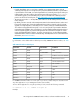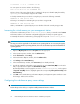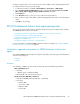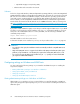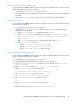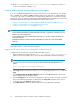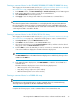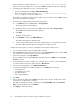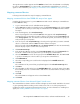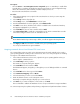HP StorageWorks P9000 Performance Advisor Software v5.4 Install Guide (T1789-96330, April 2012)
The Logical Devices window appears and the Attribute column for the selected LDEV record displays
the value as Command Device. You can proceed to presenting the command device to your host
agent. For more information, see Mapping a command device from P9000 disk array to host agents.
Mapping command devices
Following sections describe the steps for mapping command devices.
Mapping a command device from P9000 disk array to host agents
Complete the following steps to log onto P9000 Remote Web Console and map a command device
for the P9000 disk array:
1. Log on to Remote Web Console with administrator privileges.
2. In the P9000 Remote Web Console Explorer pane, under Storage Systems node, click the P9000
disk array node for which you want to map a command device to a P9000 Performance Advisor
host agent.
3. In the list that appears, select Ports/Host Groups.
The list of ports appear for the selected P9000 disk array appear under Ports/Host Groups.
Simultaneously, the corresponding records for all those ports appear under the Host Groups tab
in the Storage Systems work area. Each record includes the port ID, associated host group, host
mode, and the port security status.
4. In the list of ports under Ports/Host Groups, select the port through which you want a command
device to communicate with the P9000 Performance Advisor host agent.
The list of records under the Host Groups tab in the Storage Systems work area are automatically
filtered to display only the records for the selected port ID.
5. Click Create Host Groups.
6. In the Create Host Groups window, enter the Host Group Name and select the Host Mode. The
host mode is based on the host system where you will assign the command device.
7. Select the HBA WWN record for the host group from the Available Hosts table. The HBA WWN
is specific to the HBA port on the host where you assign the command device.
8. Click Add New Host.
9. Select the corresponding port record from the list displayed in the Available Ports table.
10. Click Add.
The combination of the port and host group details appear in the Selected Host Groups table.
11. Click Next.
12. Select the LDEV record from the list in the Available LDEVs table. You must be aware of the LDEV
that is already chosen as a command device and which is associated with the selected port and
host group.
13. Click Add.
The selected LDEV record appears in the Selected LDEVs table.
14. Click Finish.
Mapping command devices from Microsoft Hyper-V virtual server
The command devices that are visible to the Microsoft Hyper-V, must be made available to the virtual
or guest operating platforms residing on these virtual servers. This is one of the prerequisites for
installing host agents on the Microsoft Hyper-V virtual server. For more information on installing host
agents, see Installing P9000 Performance Advisor host agents.
HP StorageWorks P9000 Performance Advisor Software Installation Guide 39