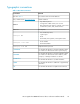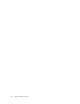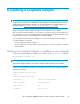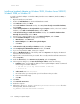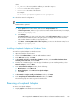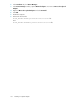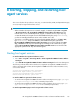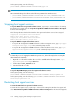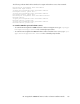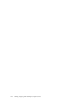HP StorageWorks P9000 Performance Advisor Software v5.4 Install Guide (T1789-96330, April 2012)
where:
• IP_address is the non-routable IP address you entered in step 15.
• hostname is the name of the computer.
• domainname is the name of the domain.
For example:
10.10.10.10 mycomputer.mydomain.com mycomputer
20. Check the network configuration:
NOTE:
Domain name is optional.
a. Open System in the Control Panel, and select the Computer Name tab.
In Full computer name, make sure you see the host name and the domain name, for example,
sales.us.mycompany.com.
b. Click Change.
In Computer name, you must see the host name, and in Full computer name, you must see
the host name and domain name. Using the previous example, the host name would be
sales and the domain would be us.mycompany.com.
c. Click More. In Primary DNS suffix of this computer, you must see the domain name, for ex-
ample, us.mycompany.com.
Installing a Loopback Adapter on Windows Vista
To install a Loopback Adapter on Windows Vista:
1. Open the Windows Control Panel.
2. Double-click Add Hardware to start the Add Hardware wizard.
3. In the Welcome window, click Next.
4. In The wizard can help you install other hardware window, select Install the hardware that I
manually select from a list, and click Next.
5. From the list of hardware types, select the type of hardware you are installing window, select
Network adapters, and click Next.
6. In the Select Network Adapter window, do the following:
a. Manufacturers: Select Microsoft.
b. Network Adapter: Select Microsoft Loopback Adapter.
c. Click Next.
7. In The wizard is ready to install your hardware window, click Next.
8. In the Completing the Add Hardware Wizard window, click Finish.
The remaining steps are same as given for Windows XP.
Removing a Loopback Adapter
To remove a Loopback Adapter:
1. Display System in the Windows Control Panel.
HP StorageWorks P9000 Performance Advisor Software Installation Guide 135