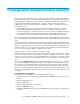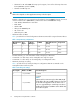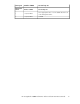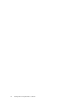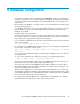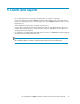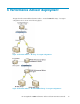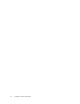HP StorageWorks P9000 Performance Advisor Software v5.4 Best Practices Guide (T1789-96334, April 2012)
4 Database configuration
• Ensure that the Auto Grow option is enabled (select the Auto Grow checkbox on the Database –
Configure screen). HP does not recommend changing the database size manually. The Auto Grow
option when enabled changes the database size automatically based on the performance data
collection rate.
• Occasionally visit the Database – Configure screen to view current database size and disk space
for better capacity planning.
• Set a database size based on the necessity and available disk space. For example, if you do not
want the database to grow to more than 20 GB, disable the Auto Grow option, and set the
database size to 20 GB.
• Determining disk space requirements:
Use the following calculation to arrive at an approximate estimate of the disk space requirements
for Performance Advisor on a daily basis. The factors that influence the output are the number of
arrays, LDEVs, ports, and performance data collection frequency:
If 'n' is the number of LDEVs that are monitored, for every performance data collection, Performance
Advisor will accumulate:
[n * 210 + 20690] bytes of data / collection
So, if the LDEV count is 8000 and the collection frequency is set to 10 minutes, the approximate
free disk space required for one month will be:
[8000 * 210 + 20690] * [30 days * 24 hrs * 6 collections] = ~7 GB free
disk space
You must set aside an additional disk space of 4 GB, which the database may use for other tem-
porary requirements.
So, if you want to maintain historic data for three months, you will approximately require:
[7 GB * 3 months + 4 GB] = ~25 GB free disk space
• To preserve historical performance data of an XP or a P9000 disk array before auto purge, use
the DB Archival option to archive old performance data of the array.
Auto purge starts when the current P9000 Performance Advisor database size reaches 70% of
the maximum database size in the Database Manager screen. When auto purge triggers, it will
delete old performance data of the arrays.
When the current database size is close to 60% of the maximum database size, enter the Array
Serial Number, start date and end date for the data that must be archived using the Archive option
of the Database Manager screen. During DB Archival, data is archived. This causes the database
size to shrink, and it takes longer to activate auto-purge.
For example, if the maximum database size is 8 GB, and the current database size is 4.8 GB,
start DB archival for the array that you want to preserve historical data.
HP StorageWorks P9000 Performance Advisor Software Best Practices Guide 15