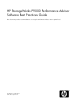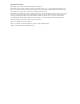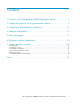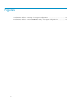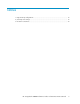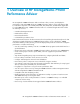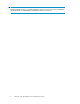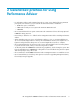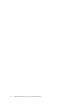HP StorageWorks P9000 Performance Advisor Software Best Practices Guide This document provides recommendations on using the Performance Advisor at an optimal level.
Legal and notice information © Copyright 1999, 2012 Hewlett-Packard Development Company, L.P. Confidential computer software. Valid license from HP required for possession, use or copying. Consistent with FAR 12.211 and 12.212, Commercial Computer Software, Computer Software Documentation, and Technical Data for Commercial Items are licensed to the U.S. Government under vendor's standard commercial license. The information contained herein is subject to change without notice.
Contents 1 Overview of HP StorageWorks P9000 Performance Advisor .................... 7 2 General best practices for using Performance Advisor ............................. 9 3 Configuration and performance collection ........................................... 11 4 Database configuration ..................................................................... 15 5 Charts and reports ........................................................................... 17 6 Performance Advisor deployment ................
Figures 1 Performance Advisor – XP array – host agent configuration 1 ........................................ 19 2 Performance Advisor – XP and P9500 disk array – host agent configuration 2 ................
Tables 1 Large XP array configurations ................................................................................... 12 2 Java heap size settings ............................................................................................ 12 3 Document conventions .............................................................................................
1 Overview of HP StorageWorks P9000 Performance Advisor HP StorageWorks P9000 Performance Advisor Software collects, monitors, and displays the performance of XP and P9000 disk arrays. P9000 Performance Advisor collects performance data for individual components such as LDEV, CHIP/CHA, ACP/DKA, DKC, and MP blades (applicable for only P9000 disk arrays).
IMPORTANT: P9000 Performance Advisor is called XP Performance Advisor in the pre-5.0 versions. P9000Watch and P9000Sketch are called XPWatch and XPSketch in the pre-5.0 versions.
2 General best practices for using Performance Advisor • For Performance Advisor and Command View AE to coexist, ensure that the following minimum prerequisites are met before you proceed with the Performance Advisor installation: • 30 GB free space on hard drive • 4 GHz CPU or Dual processor system with minimum 2GHz CPU each • 4 GB RAM • HP recommends that the host system communicate with a maximum of three disk arrays (XP and P9000 disk arrays) at a time.
General best practices for using Performance Advisor
3 Configuration and performance collection • During configuration data collection, if you want to know the percentage of CHIP port utilization (Micro Processor (MP)), HP recommends using the OutBand mode of configuration data collection. • Avoid toggling the configuration collection between OutBand and InBand modes. Every time you toggle between OutBand and InBand modes, you need to delete the existing performance schedules and create new schedules after the configuration collection is complete.
• Maximum four XP and P9000 disk arrays per host agent, if none of the disk arrays have more than 2,500 LDEVs (total of 10,000) • Minimum 512MB heap size NOTE: All the above depends on other applications running on the host agent.
Host agents Number of LDEVs Set Java heap size Management Station Number of LDEVs Set Java heap size 1 < 64,000 LDEVs Set an appropriate value or use the default value that is set on the management station.
Configuration and performance collection
4 Database configuration • Ensure that the Auto Grow option is enabled (select the Auto Grow checkbox on the Database – Configure screen). HP does not recommend changing the database size manually. The Auto Grow option when enabled changes the database size automatically based on the performance data collection rate. • Occasionally visit the Database – Configure screen to view current database size and disk space for better capacity planning.
Database configuration
5 Charts and reports • Do not generate charts or reports when the data purge or archival is in progress. • To improve charting and overall P9000 Performance Advisor GUI response, perform a manual purge, so that auto purge does not run during the time when P9000 Performance Advisor is most frequently used. • When determining if auto purge is running, check Event log. • Reports can be generated to view array performance data for a specified duration.
Charts and reports
6 Performance Advisor deployment The typical and recommended Performance Advisor – XP and P9000 disk arrays – host agent configurations are as shown in the following figures: Figure 1 Performance Advisor – XP array – host agent configuration 1 . Figure 2 Performance Advisor – XP and P9500 disk array – host agent configuration 2 .
Performance Advisor deployment
7 Support and other resources Contacting HP For worldwide technical support information, see the HP support website at: http://www.hp.com/support.
http://www.hp.com/support/storagedocsurvey. Thank you for your time and your investment in HP storage products.
Document Conventions and Symbols Table 3 Document conventions Convention Element Blue text: Table 3 Cross-reference links and e-mail addresses Blue, underlined text: http://www.hp.
Support and other resources
Index symbols in text, 23 A Auto Grow, 15 T C Charts and reports, 17 conventions document, 23 text symbols, 23 D Deployment, 19 Disk space requirements, 15 document conventions, 23 related documentation, 22 documentation HP website, 22 providing feedback, 21 Dual processor system, 9 technical support HP, 21 service locator website, 22 Tested configurations, 12 Tested java heap size configurations, 12 text symbols, 23 Toggling OutBand mode, InBand mode, 11 W websites HP , 22 HP Subscriber's Choice for