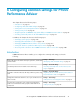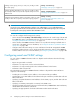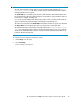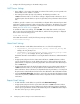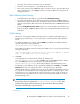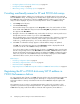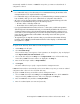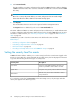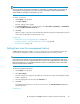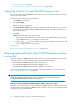HP StorageWorks P9000 Performance Advisor Software v5.3 User and Troubleshooting Guide (T1789-96322, August 2011)
NOTE:
This change affects only those messages that are created after you instigated the severity change. All
messages that were logged before you set the severity level still remain in the P9000 Performance
Advisor database and appear on the Event Log screen.
To set the severity level:
1. Click Settings in the left pane.
2. Select User Settings.
The User Settings screen appears.
3. In the Event Logging section, select the severity level as User Action, System Error, or Critical Error
from the Log all events with severity at list.
4. Click Save.
After this setting is saved, the events generated are filtered and only those matching the specified
severity level are displayed on the Event Log screen.
Related Topics
• “Setting time zone for management station” on page 99
• “Setting the duration to predict the LDEV response time” on page 100
• “Viewing events” on page 166
Setting time zone for management station
P9000 Performance Advisor enables you to select a time zone for your management station. This
ensures that the management station is synchronized with the time zone where it resides.
CAUTION:
Ensure that the date and time on the management station and hosts are synchronized with the local
time zone to receive accurate configuration data. This condition is also applicable for the client systems
that use the IE browser to access P9000 Performance Advisor on a management station, and systems
that have the CLUI software installed.
To set the management station time:
1. Click Settings in the left pane.
2. Select User Settings.
The User Settings screen appears. By default, the local time zone where the management station
resides is displayed.
3. Select the appropriate time zone from the TimeZone list.
4. Click Save.
The management station time is set per the new time zone. The Current TimeZone displays the
selected time zone.
Related Topics
HP StorageWorks P9000 Performance Advisor Software User Guide 99