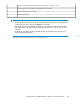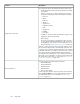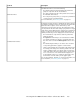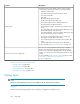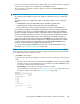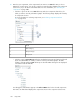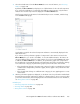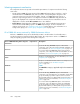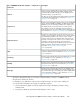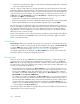HP StorageWorks P9000 Performance Advisor Software v5.3 User and Troubleshooting Guide (T1789-96322, August 2011)
3. Select the related metrics from the Choose Metrics box. For more information, see “Choosing
metrics” on page 270.
By default, the Choose Metrics box displays a set of default metrics for the selected components.
If you selected a combination of components from different component types, only the metrics
related to the selected components are displayed in the Choose Metrics box.
The following image shows the metrics for the MP blade processors on 53036, which belongs
to the P9500 Disk Array type.
A performance graph for the selected component and metric is automatically displayed in the
Chart Work Area.
If you want to view the performance graphs of components for other metrics not listed in the
Choose Metrics box, you can also click more... to select the additional metrics. The metrics are
grouped in different metric categories. Select a metric of your choice and click Done. The metric
is added to the Choose Metrics box. In addition, the performance graph of the component for
the selected metric is automatically plotted in the Chart Work Area. If the selected metric belongs
to the same metric category, the performance graph is plotted in the same chart window.
• If the selected metric belongs to the same metric category for which you already have selected
a default metric and plotted a performance graph, the new graph is also plotted in the same
chart window.
• If the selected metric belongs to a different metric category, the new graph appears in a new
chart window.
4. After the performance graphs are displayed, use the Chart controls to perform the intended tasks
that include previewing the performance graphs for a duration that you select, zooming on data
points in the chart window, and rearranging charts in the Chart Work Area. For more information,
see “Using chart controls” on page 309.
Related Topics
• “Selecting components and metrics” on page 268
• “Viewing charts” on page 301
• “Using chart controls” on page 309
HP StorageWorks P9000 Performance Advisor Software User Guide 267