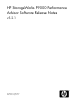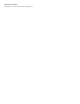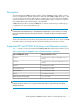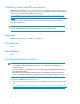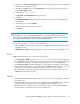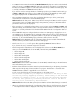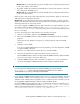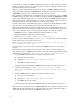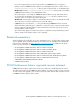HP StorageWorks P9000 Performance Advisor Software v5.2.1 Release Notes (T1789-96327, August 2011)
• In a 100% ThP environment, the Dashboard Backend Statistics displays zero values as the backend
metrics for an XP or a P9000 (P9500) disk array. This is because, the I/O per second data and
the MB/second data throughput is on the VVols rather than the pool LDEVs in a RAID group. This
is currently a limitation in P9000 Performance Advisor.
If you want to view the average utilization of a RAID group whose pool LDEVs form the VVols, go
to Charts > THP Pool main category, select a RAID group and plot the RG Util (%) metric graph.
The graph displays the ThP Pool RG Utilization for the selected RAID group.
• The Journal Group Detail View screen does not display data when you click a journal group
volume ID that is created from concatenated RAID groups.
Workaround: On the Array View - LDEV screen, filter the existing list of LDEV records for a partic-
ular journal pool ID to view LDEVs that belong to that particular journal pool. The LDEV related
performance metrics are also displayed.
• If the journal pool is configured with more than 16 pool volumes in the XP24000, XP20000, and
above disk arrays, the Performance Advisor collects performance data for a maximum of 16 pool
volumes. It is currently a limitation for both Inband and Outband mode of configuration data col-
lection.
• If the P9500 disk arrays are configured with more than 18-1 RAID groups, ranging from 19-1 to
32-16 RAID groups, the Inband mode of configuration data collection will not collect data beyond
18-16 RAID groups. Instead, the configuration data for only the first 18-1 RAID groups is collective
(inclusive). So, the scheduled RAID groups performance data collection also fails.
Workaround: Perform Outband mode of configuration data collection instead of Inband mode
and then start the performance data collection for RAID groups.
• The file size of Undolog.dbf file grows after upgrading P9000 Performance Advisor.
If you observe this issue, contact HP Support for assistance.
• The following Cache related metrics are not displayed for selection in the Choose Metrics box
when you select the Cache node for an XP1024/128 Disk Array under Charts:
• Cache Usage MB
• Cache Usage Util
• Cache Write Pending MB
• Cache Side File Usage MB
• Cache Write Pending Util
• Cache Side File Usage Util
Workaround: View the Cache related metrics for an XP1024/128 Disk Array on the Performance
View and Summary View screens.
• Real-time charts and historical charts cannot be plotted simultaneously, as the plotting of real-time
data stops when the plotting of historical data is in progress. This behavior is observed when
P9000 Performance Advisor is upgraded to v5.2.1 from v5.2.
In such a case, the following error message appears on the Charts screen:
The selected component may no longer be connected to the array or does
not have any activity happening currently. Please verify if the selected
component is currently active. If you see that the selected component
is active, then please try recreating the device files as the device
file may not be accessible by RealTimeServer.
Workaround: When historical data is plotted, ensure that the real-time data charting is not started.
• When you perform the inband mode of configuration data collection, the following are observed:
• The snapshot V-Vol numbers displayed on the Array View Summary screen are inconsistent.
6