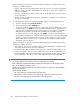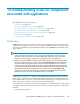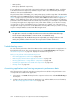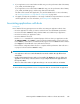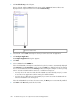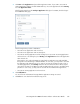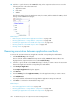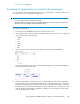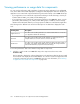HP StorageWorks P9000 Performance Advisor Software v5.2 User and Troubleshooting Guide (T1789-96315, June 2011)
10. Click the + sign for the XP or the P9000 disk array in the component selection tree to view the
following structure in the order mentioned:
1. Application name
2. Host name
3. WWN
The following image shows the application name, host name, and the WWN for 53036, which
belongs to the P9500 Disk Array type.
Related Topics
• “Removing association between application and hosts” on page 348
• “Viewing performance or usage data for components” on page 350
• “Searching for applications associated with components” on page 349
• “Viewing variations in the LDEV response time” on page 358
• “Plotting charts” on page 359
Removing association between application and hosts
To remove the association between an application and the corresponding host and WWN:
1. Click Troubleshooting in the left pane.
The list of the XP and the P9000 disk arrays monitored by P9000 Performance Advisor are
displayed in the component selection tree under Troubleshooting.
2. Click the + sign for the XP or the P9000 disk array, for which you want to remove the association
between the application and the corresponding host and WWN.
3. Click Configure Application.
The Configure Application dialog box appears.
4. Click Remove.
5. From the Existing list under Application Name, select the application that you want to remove.
6. Click Add/Remove.
You are provided an informational message that the application settings are removed.
7. Click Close to come back to the Troubleshooting screen.
Related Topics
• “Associating applications with hosts” on page 345
• “Viewing performance or usage data for components” on page 350
• “Searching for applications associated with components” on page 349
Troubleshooting issues for components associated with applications348