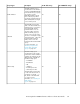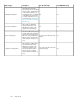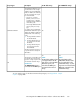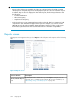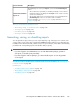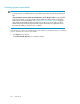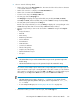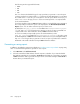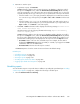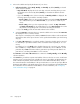HP StorageWorks P9000 Performance Advisor Software v5.2 User and Troubleshooting Guide (T1789-96315, June 2011)
DescriptionScreen elements
This tab displays two sections, the Reports section and the Scheduled Reports
section.
• The records for the reports that you schedule periodically or save in P9000
Performance Advisor are displayed in the Reports section. Select a record to
view the associated report.
• The schedules that are to be executed more than once are displayed in the
Scheduled Reports section. You can edit or delete a schedule.
For more information, see “Viewing a report” on page 334 and “Viewing a
schedule” on page 336.
View Created/Scheduled
Reports tab
Tasks you can perform on the Reports screen
• “Generating, saving, or scheduling reports” on page 325
• “Viewing a report” on page 334
• “Scheduling reports” on page 329
• “Viewing a schedule” on page 336
Generating, saving, or scheduling reports
You can generate a report, where you view only a temporary copy of the report. You can also save
a report, where a copy of the report is retained in P9000 Performance Advisor for your later reference.
In addition to the above-mentioned, schedule a report on a periodic basis, where data is automatically
provided in the corresponding report for the duration that you specify.
IMPORTANT:
• If you have logged in as an Administrator or a user with administrator privileges, generate or
save reports, or schedule reports periodically.
• If you have logged in with user privileges, you cannot schedule reports. You can only generate
or save reports.
You can also create or schedule reports on favorite charts. For more information, see “Creating reports
for favorite charts” on page 307.
Related Topics
• “Providing common report details” on page 326
• “Generating or saving reports” on page 328
• “Scheduling reports” on page 329
HP StorageWorks P9000 Performance Advisor Software User Guide 325