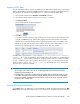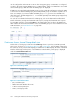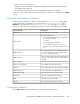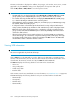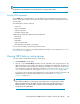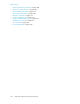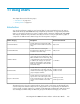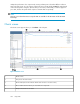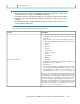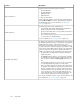HP StorageWorks P9000 Performance Advisor Software v5.2 User and Troubleshooting Guide (T1789-96315, June 2011)
Exporting LDEV data
You can export LDEV data to an Excel spreadsheet for the date and time range that you specify. The
data for all the LDEVs monitored by P9000 Performance Advisor during the specified start and end
date, and time are exported to a spreadsheet in a CSV format. To export the LDEV data:
1. Select the date range from the Start Date and End Date calendars.
2. Select the time range from the respective hour : minutes : seconds lists.
3. Click Export to Excel.
The following informational message appears:
4. Click OK to continue.
A record for the export activity is logged in the Event Log screen. The record includes the name
of the XP or P9000 disk array, and the date and time when the export activity was initiated.
After the data is exported, another record is logged in the Event Log screen. In addition to the
disk array, the date and time stamp, the record also includes a link to download the CSV file.
The following image displays the records logged for the XP disk array, 82502.
The LDEV data is exported to the CSV file located at: Local_drive:\HPSS\Tomcat\Webapps\
pa\export. All CSV files are available in this specified location. The local drive on the management
station refers to C:, which includes the Windows operating system and the HPSS folder. A separate
CSV file is created for every export operation. The existing CSV file is not replaced by the new file.
The file format is as follows: LDEV_<Array>_Timestamp. (Timestamp refers to the date and time
when the export operation is initiated).
IMPORTANT:
• The port type, such as Fibre, Ficon, Escon, or FCoE (applicable only for P9000 disk arrays) is
displayed beside the CHIP port ID.
• If the LDEV data is exported for a P9000 disk array, the LDEV data includes the MP blades assigned
to the LDEVs during the selected duration. Each MP blade ID includes the cluster # and the blade
location. For example, if MPB-1MA is the MP blade ID, 1 indicates the cluster # and MA indicates
the blade location for MPB-1MA.
Viewing RAID group information
Click a RG ID item in the LDEV table to view the RAID Group details and disk mechs details. The Disk
Mech displays the 2-way and 4-way parity group concatenation. The 2-way parity group concatenation
HP StorageWorks P9000 Performance Advisor Software User Guide 251