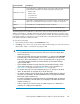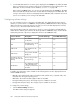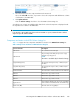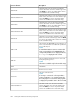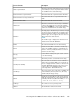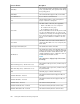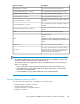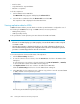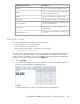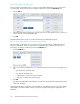HP StorageWorks P9000 Performance Advisor Software v5.2 User and Troubleshooting Guide (T1789-96315, June 2011)
• Read vs. Write
• Sequential Read vs. Sequential Write
• Random vs. Sequential
To do the comparison:
1. Click an LDEV ID in the LDEV table.
The LDEV Profile dialog appears and displays the Chart Profile list.
2. Select the above combination from the Chart Profile list and click OK.
The comparison chart is displayed in the Chart Work Area.
Viewing replication data for LDEVs
P9000 Performance Advisor provides details on whether a particular LDEV is configured as one of
the following for P9000 Business Copy or P9000 Continuous Access Synchronous:
• PVOL (primary volume)
• SVOL (secondary volume)
It also provides the current replication pair status between the PVOLs and SVOLs.
IMPORTANT:
• If the state for an LDEV displays up as SMPL (Simplex), it means that the LDEV is neither configured
as a PVOL or SVOL.
• The replication pair status is displayed only when you do a fresh configuration collection for an
XP or a P9000 disk array. However, if the configuration data collection is scheduled, the replication
pair status is automatically updated to show the current status.
To view the replication volumes and the status of the replication:
1. Click the Column Settings check box.
2. To view the continuous access volumes, select the Cont. Access check box in the LDEV Column
Settings list.
To view the business copy volumes, select the check box for the BC Vol 0, BC Vol1, or BC Vol2,
or select all the three volumes in the LDEV Column Settings list.
3. Click Update Columns for the new columns to be added to the LDEV table.
Clear the Column Settings check box to close the LDEV Column Settings list.
4. In the LDEV table, click a continuous access or business copy volume to view the associated PVOL
or SVOL, and their current replication pair status.
The following are the different replication pair statuses:
Viewing XP and P9000 disk array components248