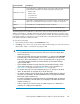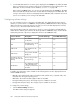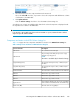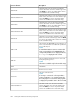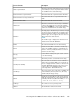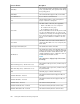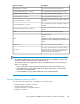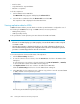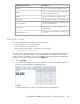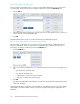HP StorageWorks P9000 Performance Advisor Software v5.2 User and Troubleshooting Guide (T1789-96315, June 2011)
2. Select the check box for the component that must be monitored.
Choose the Select All check box, if you want to choose all components and add them as columns
of information to the LDEV table.
3. Click Update Columns.
Clear the Column Settings check box to close the LDEV Column Settings list.
Accordingly, new columns are added and the data for the selected components is displayed under
the respective new columns in the LDEV table.
IMPORTANT:
If an XP1024 or XP128 Disk Array has more than 256 LUNs on a port, P9000 Performance Advisor
might not report the additional LUNs.
Components and metrics in the LDEV Column Settings list
Table 14 on page 243 lists components available for selection in the LDEV Column Settings list:
Table 14 Components and metrics in LDEV Column Settings list
DescriptionScreen elements
The card letters for the ACP pair.ACP Pair ID
The percentage of the ACP pair processors usage,
during the reporting period.
NOTE:
This metric is available only for the XP disk arrays.
ACP Pair Util
The average read response time, in millisecond, for
the LDEV.
Avg Read Resp (msec)
The average write response time, in millisecond, for
the LDEV.
Avg Write Resp (msec)
The total number of tracks transferred on the backend.Backend Transfer
The business copy volume 0 mode.BC Vol 0
The business copy volume 1 mode.BC Vol 1
The business copy volume 2 mode.BC Vol 2
Count in Bypass Cache mode. (It is shown only if Main
Frame volumes are available for the selected XP array).
Bypass Count
The total cache size in gigabytes.Cache Size (GB)
HP StorageWorks P9000 Performance Advisor Software User Guide 243