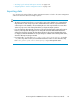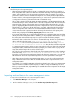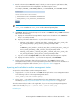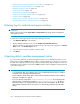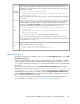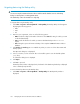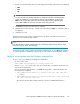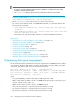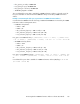HP StorageWorks P9000 Performance Advisor Software v5.2 User and Troubleshooting Guide (T1789-96315, June 2011)
Migrating data using the Backup utility
IMPORTANT:
You must not stop the P9000 Performance Advisor and the Oracle database services while taking
backup or restoring data on a management station.
The data backup cannot be initiated for a single day.
To migrate data using the Backup utility:
1. Click Start > Programs > HP StorageWorks > Backup Utility. The Backup Utility window appears
displaying the following options:
• DKC
• Time
• All
2. Based on your requirement, select one of the following options:
• DKC: Provide the 5 digit serial number of the XP or the P9000 disk array, for which you want
to take the data backup
• Time: Provide the duration for which you want to take data backup in the DD-MM-YYYY
format.
• All: Clicking this option will initiate a backup of the complete P9000 Performance Advisor
database
3. Click Backup. The Backup option is enabled only when you select one of the above-mentioned
backup options.
The Open File dialog box is displayed.
4. Choose a location, such as a network drive or shared file system to save the backed up data
(.dmp files).
A confirmation dialog box is displayed.
5. Click Open.
6. Click Yes to proceed.
The Backup status window is displayed. Also, the details of the data being backed up is displayed
in the command prompt window.
To restore backed up data using the Backup utility:
1. Click Start > Programs > HP StorageWorks > Backup Utility. The Backup Utility window is
displayed.
Managing the P9000 Performance Advisor database196