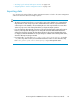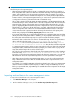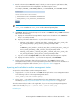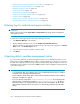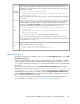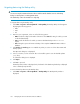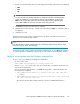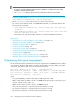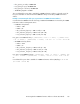HP StorageWorks P9000 Performance Advisor Software v5.2 User and Troubleshooting Guide (T1789-96315, June 2011)
Select this option to migrate the configuration and performance data that belongs to an XP or a
P9000 disk array. Provide the 5 digit serial number of the XP or the P9000 disk array in the
adjacent box. The data available for the specified XP or the P9000 disk array is backed up into
the following .dmp files:
• PA<XP or P9000_Disk_Array>_Exp.dmp
• xpslperfData1<XP or P9000_Disk_Array>.dmp up to xpslperfData8<XP or
P9000_disk_array>.dmp
Where, <XP or P9000_Disk_Array> refers to the XP or the P9000 disk array for which the data
is exported.
XP/9500
Disk Array
Select this option to migrate the configuration and performance data from the P9000 Performance
Advisor database for a duration that you want. Enter the duration (format – DD-MM-YYYY,
hh:mm:ss) in the Start Date and End Date boxes. The data available for all the XP and the P9000
disk arrays during the specified duration is backed up into the following .dmp files:
• PA<XP or P9000_Disk_Array>_Exp.dmp up to PA<XP or P9000_Disk_Ar-
ray>_Exp5.dmp
• xpslperf_Data1<XP or P9000_Disk_Array>.dmp up to xpslperf_Data5<XP or
P9000_Disk_Array>.dmp
xpslperfConfigData6.dmp, which contains the configuration data
The .dmp files are generated only for those components that are configured on the XP or the
P9000 disk arrays. The corresponding log files provide the list of components for which the data
is imported into the .dmp files.
Time
Select this option to migrate the configuration and performance data from the P9000 Performance
Advisor database into the following .dmp files:
• PA<XP or P9000_Disk_Array>_Exp.dmp
• xpslperf_Data<XP or P9000_Disk_Array>.dmp
All
Space requirements
• Before taking a backup of the database, make a note of the Current Database Size under the DB
Configuration/Purge tab.
• While restoring the database, ensure that the total available space on the disk where the database
is already installed is more than the backed up database. If the database is installed on C:\HPSS\
padb, the total available free disk space on C: must be greater than the size of the database that
be restored.
• Before restoring the database, increase the Configured Maximum Database Size of the target
database by a value equal to the sum of the current target database size + size of
the database that is to be restored. If the current database size is 5 GB and the size
of the database to be restored is 12.452 GB, change the Configured Maximum Database Size
under the DB Configuration/Purge tab to a size greater than 5 GB + 12.452 GB, which is 17.452
GB. So, increase the database size to 18 GB.
It is to avoid the automatic purging of data from the target management station database. For
more information on auto purge, see “Automatically purging data” on page 177.
HP StorageWorks P9000 Performance Advisor Software User Guide 195