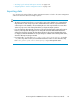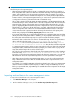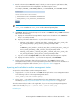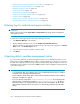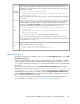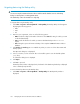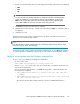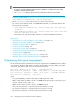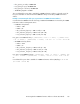HP StorageWorks P9000 Performance Advisor Software v5.2 User and Troubleshooting Guide (T1789-96315, June 2011)
• “Automatically increasing the database size (AutoGrow)” on page 173
• “Manually increasing the database size” on page 174
• “Manually purging the data” on page 176
• “Purging older data” on page 176
• “Automatically purging data” on page 177
• “Creating and viewing Export DB CSV files” on page 178
• “Archiving data” on page 188
• “Deleting logs for archival and import activities” on page 194
• “Migrating data to another management station” on page 194
Deleting logs for archival and import activities
IMPORTANT:
These records are logged under Export Data and Import Data respectively, and are not displayed
on the Event Log screen.
To delete the records logged as part of the export and import activities:
1. Click Database Manager in the left pane.
2. On the Database Manager screen, click the Archive Export/Archive Import tab.
3. Based on whether you want to delete the archival logs or the import logs, navigate to the Archive
Data section or the Archive Import section.
4. Select the export or import logs that you want to delete.
5. Click Delete.
Migrating data to another management station
If you are moving data from an existing management station to a new management station, use the
Backup utility to migrate P9000 Performance Advisor settings and preferences. Use this tool to preserve
the data and configuration preferences by saving the existing settings and restoring them on the new
management station. Migrate or backup the P9000 Performance Advisor database and settings based
on the following options:
IMPORTANT:
• To use the Backup utility, ensure that the same version of P9000 Performance Advisor is installed
on both the source and target management stations.
• Do not modify the default settings that is configured for the P9000 Performance Advisor database
at the time of installation or upgrade.
• If you have already configured the serverparameters.properties file on the target man-
agement station, it will be replaced with the serverparameters.properties file that you
backed up from the source management station. After you restore the database, the HP Storage-
Works P9000 Performance Advisor Tomcat service is automatically restarted to reflect the latest
settings.
Managing the P9000 Performance Advisor database194