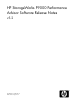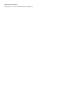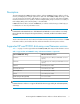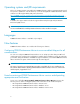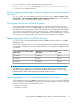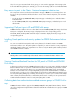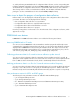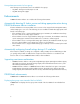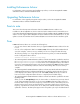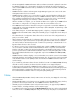HP StorageWorks P9000 Performance Advisor Software v5.2 Release Notes (T1789-96318, August 2011)
Table Of Contents
- HP StorageWorks P9000 Performance Advisor Software Release Notes
- Description
- Supported XP and P9000 disk arrays and firmware versions
- Operating systems and JRE requirements
- Languages
- New features
- Enhancements
- Installing Performance Advisor
- Upgrading Performance Advisor
- Points to note
- Fixes
- Notes
- Related documentation
- P9000 Performance Advisor supported versions statement
So, while performing an Outband mode of configuration data collection, use the corresponding SVP
IP address and RWC credentials for the selected P9000 (P9500) disk array. Similarly, while performing
an Inband mode of configuration data collection or performance data collection, if the command
device being used for collection is authentication enabled, enter the RWC credentials that have
privileges to use the command device for the selected P9000 (P9500) disk array.
Status icons to depict the progress of configuration data collection
Different status icons are displayed to indicate the progress of the configuration data collection that
you initiate. The status icons are displayed for the following:
• If the configuration data collection is not yet initiated
• If configuration data collection is completed without any errors
• If configuration data collection has failed due to an error
• If configuration data collection is in progress
Hover the pointing device over the status icon to know the status of the configuration collection, which
appears as a tool tip.
P9000Watch new features
P9000Watch in P9000 Performance Advisor v5.2 includes the following new features:
Accessing P9000Watch in CLI mode
You can now access P9000Watch in the Command Line Interface (CLI) mode and directly execute
commands in the command prompt window. In this mode, you can view the same data that is otherwise
displayed when P9000Watch is executed using the Interactive mode. The output screen shows the
timestamp when the data is retrieved. There are six .csv files that are generated every hour, one file
each for host group, LDEV, Port, RAID group, CPU, and DKC group components.
Collecting performance data for 5 seconds minimum collection update interval
You can now collect performance data for a minimum collection update interval of 5 seconds. By
default, the collection update interval is set to 10 seconds. You can choose a collection update interval
from 5 - 300 seconds in the Interactive mode, which is automatically reflected in the CLI mode.
Archiving performance data in .csv files for 5 seconds minimum archival frequency
You can now archive performance data for a minimum frequency of 5 seconds. By default, the archival
frequency is set to 10 seconds. You can specify an archival frequency from 5 - 300 seconds in the
Interactive mode, which is automatically reflected in the CLI mode (only if the –a option is not specified).
New performance metrics for LDEVs and RAID groups
The following five new performance metrics are added for LDEV and RAID groups:
• r_ms: Average Read Response time
• w_ms: Average Write Response time
• ms^: Maximum of (Maximum Read Response time and Maximum Write Response time)
• r_ms^: Maximum Read Response time
• w_ms^: Maximum Write Response time
HP StorageWorks P9000 Performance Advisor Software Release Notes 7