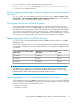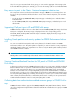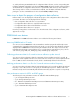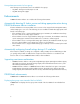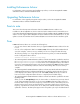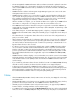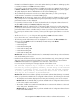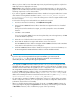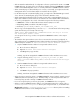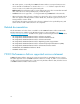HP StorageWorks P9000 Performance Advisor Software v5.2 Release Notes (T1789-96318, August 2011)
Table Of Contents
- HP StorageWorks P9000 Performance Advisor Software Release Notes
- Description
- Supported XP and P9000 disk arrays and firmware versions
- Operating systems and JRE requirements
- Languages
- New features
- Enhancements
- Installing Performance Advisor
- Upgrading Performance Advisor
- Points to note
- Fixes
- Notes
- Related documentation
- P9000 Performance Advisor supported versions statement
the MB/second data throughput is on the VVols rather than the pool LDEVs in a RAID group. This
is currently a limitation in P9000 Performance Advisor.
If you want to view the average utilization of a RAID group whose pool LDEVs form the VVols, go
to Charts > THP Pool main category, select a RAID group and plot the RG Util (%) metric graph.
The graph displays the ThP Pool RG Utilization for the selected RAID group.
• The Journal Group Detail View screen does not display data when you click a journal group
volume ID that is created from concatenated RAID groups.
Workaround: On the Array View - LDEV screen, filter the existing list of LDEV records for a partic-
ular journal pool ID to view LDEVs that belong to that particular journal pool. The LDEV related
performance metrics are also displayed.
• If a journal pool has more than 16 V-Vols, the inband mode of configuration data collection for
XP (XP12000 onwards) and P9000 (P9500) disk arrays fails.
Workaround: Initiate an outband mode of configuration data collection if your disk arrays have
journal pools with more than 16 V-Vols. Also, ensure that these journal pools are removed in the
performance data collection schedules that you create. If you want to collect performance data
for journal pools with more than 16 V-Vols, contact your HP Support representative to resolve the
issue.
• The file size of Undolog.dbf file grows after upgrading P9000 Performance Advisor.
If you observe this issue, contact HP Support for assistance.
• The following Cache related metrics are not displayed for selection in the Choose Metrics box
when you select the Cache node for an XP1024/128 Disk Array under Charts:
• Cache Usage MB
• Cache Usage Util
• Cache Write Pending MB
• Cache Side File Usage MB
• Cache Write Pending Util
• Cache Side File Usage Util
Workaround: View the Cache related metrics for an XP1024/128 Disk Array on the Performance
View and Summary View screens.
• Real-time charts and historical charts cannot be plotted simultaneously, as the plotting of real-time
data stops when the plotting of historical data is in progress. This behavior is observed when
P9000 Performance Advisor is upgraded to v5.2 from v4.5 or later versions.
In such a case, the following error message appears on the Charts screen:
The selected component may no longer be connected to the array or does
not have any activity happening currently. Please verify if the selected
component is currently active. If you see that the selected component
is active, then please try recreating the device files as the device
file may not be accessible by RealTimeServer.
Workaround: When historical data is plotted, ensure that the real-time data charting is not started.
• When you perform the inband mode of configuration data collection, the following are observed:
• The snapshot V-Vol numbers displayed on the Array View Summary screen are inconsistent.
Workaround: HP recommends that you perform outband mode of configuration data collection
to refer to the snapshot V-Vol numbers.
• The number of LDEVs associated with a MP blade are inconsistent. This behavior is observed
on the Array View - MP Blade screen.
Workaround: HP recommends that you perform outband mode of configuration data collection
to refer to the LDEV numbers.
HP StorageWorks P9000 Performance Advisor Software Release Notes 11