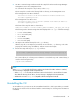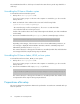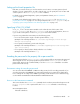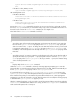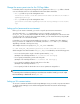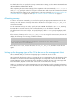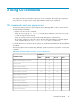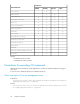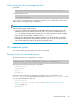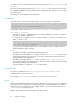HP XP7 Tiered Storage Manager CLI Reference Guide (TK985-96002, May 2014)
The uninstallation batch file or shell script is located in the same directory as the setup batch file or
shell script.
Uninstalling the CLI from a Windows system
To uninstall the CLI from a Windows system:
1. Back up the htsmcli.properties file.
If you are no longer going to use the CLI on the computer it is installed on, you do not need to
back up this file.
2. Make sure that both of the conditions below are met for the following folder:
system-drive\TieredStorageManager
- The current directory used for executing the bat file is not in or under this folder.
- Files under this folder are not being accessed.
If either of the conditions above are not met, folders might not be deleted, even if the uninstallation
ends normally.
3. Execute the uninstallation batch file (unsetup.bat) from the command prompt, as follows:
system-drive\TieredStorageManager\Tiered-Storage-Manager-version\Setup\unsetup.bat
Depending on the OS type, if the execution user does not have administrator permissions, an
error message is displayed and uninstallation terminates. Start the command prompt as an
administrator, and then execute unsetup.bat.
The common library for collecting trace information is uninstalled, and the files and folders that
were unzipped from the setup file during setup are deleted.
Uninstalling the CLI from a Solaris, HP-UX, or Linux system
To uninstall the CLI from a Solaris, HP-UX, or Linux system:
1. Back up the htsmcli.properties file.
If you are no longer going to use the CLI on the computer it is installed on, you do not need to
back up this file.
2. Execute the uninstallation shell script (unsetup.sh) as follows:
/opt/TieredStorageManager/Tiered-Storage-Manager-version/Setup/unsetup.sh
The common library for collecting trace information is uninstalled, and the files and directories
uncompressed from the setup file during setup are deleted.
Preparations after setup
This section explains the preparations that must be performed to execute the CLI commands after you
have set up the CLI.
Preparations for executing the CLI22