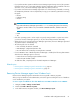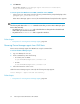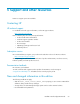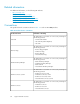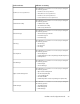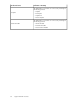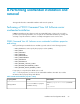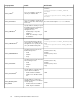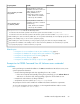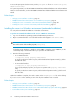HP P9000 Command View Advanced Edition Suite Software 7.2 Installation and Configuration Guide
• If you perform another operation while the Device Manager agent is being removed, the operation
terminates with an error. If a program related to the Device Manager agent is installed on the host
when this occurs, some Device Manager agent data may remain on the host.
• If you start to remove the Device Manager agent while one of the following commands is executing,
the attempt may terminate in an incomplete state, forcing you to restart the system before removing
the agent:
• hbsasrv
• hdvmagt_setting
• HiScan
NOTE:
If you remove the Device Manager agent while HiScan is executing, the process for removing
the agent is canceled. If this occurs, wait until the command terminates, and then remove the
agent.
• hldutil
• TIC
• If the host operating system is Solaris 10, do not specify settings related to a system zone when
you remove the Device Manager agent. If you do, the removal may terminate abnormally.
• When the process for removing the Device Manager agent starts, the Device Manager agent and
any add-on modules automatically stop.
• The following files are not deleted:
• Files created by the HiScan command
• RAID Manager configuration definition files
• Error information files created by executing the TIC command
• If version 05-80 or later of Hitachi Dynamic Link Manager is installed, the following data remains
after the Device Manager agent is removed:
• Data in the Device Manager agent installation folder
• Data in the JRE installation folder
To delete this data, completely remove the Hitachi Dynamic Link Manager.
Related topics
• Removing Device Manager agents from Windows hosts, page 61
• Removing Device Manager agents from UNIX hosts, page 62
Removing Device Manager agents from Windows hosts
Remove Device Manager agents from Windows hosts using Add or Remove programs.
After you log into Windows as the administrator, remove the agent according the version of Windows
server installed on your system.
To remove agents from Windows other than Windows Server 2008 or Windows Server 2008 R2:
1. Navigate to Start > Settings > Control Panel.
2. Double-click Add or Remove Programs.
3. In the Add or Remove Programs window, select Device Manager agent.
Installation and Configuration Guide 61