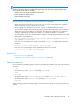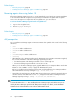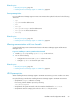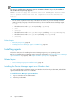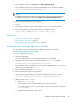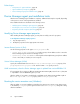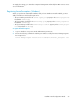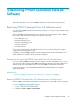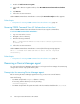HP P9000 Command View Advanced Edition Suite Software 7.2 Installation and Configuration Guide
3. Double-click Add or Remove Programs.
4. In the Add or Remove Programs window, select HP P9000 Command View Advanced Edition
Suite.
5. Click Remove.
6. Follow the on-screen instructions.
When P9000 Command View AE Software is removed, the Removal Complete window appears.
Related topics
• Prerequisites for removing P9000 Command View AE Software server, page 59
Removing P9000 Command View AE Software from a Linux host
Remove P9000 Command View AE Software from Linux hosts using the command line.
To remove P9000 Command View AE Software:
1. Log on to Linux as the root user.
2. Navigate to the root directory.
3. Enter the following command:
# P9000-Command-View-AE-Suite-installation-directory/Uninstall/
uninstall.sh
4. Follow the on-screen instructions.
When P9000 Command View AE Software is removed, the following message appears:
HP P9000 Command View Advanced Edition Suite removal completed
successfully.
Related topics
• Prerequisites for removing P9000 Command View AE Software server, page 59
Removing a Device Manager agent
You can remove the Device Manager agent when you no longer need it to manage a host. Removing
an agent also removes its properties and log files.
Prerequisites for removing Device Manager agents
Before removing the Device Manager agent from a host, you must note some information.
Note the following:
• For HP-UX: Verify that the swagentd daemon is running.
If necessary, start the daemon process by executing:
/usr/sbin/swagentd
• For HP-UX: Verify that the file system mounted on the host matches that defined in /etc/fstab.
Removing P9000 Command View AE Software60