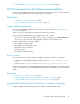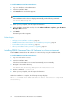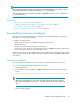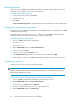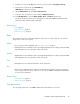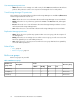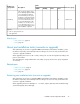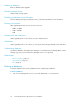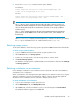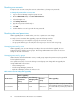HP P9000 Command View Advanced Edition Suite Software 7.2 Installation and Configuration Guide
Resetting user accounts
To improve user account security from versions earlier than 5.7, change user passwords.
To change the password for a user account:
1. Log in to Device Manager using the System account.
2. On the Administration tab, click Users and Permissions.
3. Select the target user.
4. Click Change Password.
5. Type the new password and verify it.
6. Click OK.
7. Confirm that the user can log in with the new password.
Resetting roles and permissions
When upgrading from 7.1.0 and earlier, user roles or permissions can change.
To verify user account status after upgrading, output the following CSV files:
• user information (you can verify the user group for each user account).
• user group information (you can verify the resource group or roles for each user group).
Managing accounts by users
When upgrading, user accounts change according to the version before the upgrade, the user
permissions (roles), and the resource groups. The storage administrator must review user account
settings for the new environment.
Managing accounts by groups
When linked to external authorization servers, nested groups acquire the permissions (roles) specified
for the higher-level groups.
Since permissions (roles) of users who belong to nested groups can change after an upgrade, the
storage administrator must review:
• Device Manager roles
• Tiered Storage Manager permissions
• Replication Manager permissions and user roles
Table 15 User account settings after upgrading
After upgrading
Before upgrading
From version
Resource
group
Tiered Storage
Manager permis-
sions
Device Manager
permissions
(roles)
Registered in built-in user groups according to
Device Manager permissions. Operations can
be restarted without performing any additional
tasks.
All ResourcesNoneY6.x and earlier
P9000 Command View AE Software server installation40