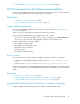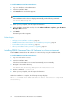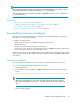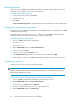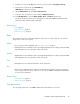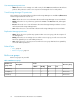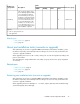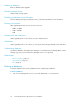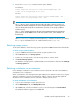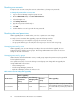HP P9000 Command View Advanced Edition Suite Software 7.2 Installation and Configuration Guide
2. Execute the hcmdsbackups command to back up the database.
For Windows:
Common-Component-installation-folder\bin\hcmdsbackups /dir
folder-for-storing-backup-files /auto
For Linux:
Common-Component-installation-directory/bin/hcmdsbackups -dir
directory-for-storing-backup-files -auto
NOTE:
The dir option is used to specify the absolute path of the folder or directory on the local
disk where the database backup files are stored. Verify that the folder or directory specified
does not already include any files or subdirectories. (For Linux, do not specify a path that
includes a space.)
The auto option automatically changes the status of the P9000 Command View AE Software
product services and the HiRDB service on the same system to active, so the database can
be backed up.
When hcmdsbackups completes, the backup directory is created in the directory specified by
the dir option, and database files are combined and stored as backup.hdb.
Refreshing storage systems
To refresh the database, refresh all storage systems registered in P9000 Command View AE Software.
To refresh storage system information:
1. Log in to P9000 Command View AE Software using the System account.
2. On the Resources tab, click Storage Systems.
3. From the list of storage systems, select the storage system you want to refresh.
4. Click Refresh Storage Systems.
The database of storage systems is updated and the current information is reflected in the Summary
and Storage Systems list.
Refreshing virtualization server information
Device Manager virtualization server information must be refreshed to reflect the current database
virtualization server configuration.
When a virtualization server management program (vMA) monitors VMware vCenter Server, register
again the virtualization servers by specifying the IP address of vMA to automatically update the
information for the virtualization servers connected to VMware vCenter Server.
To refresh virtualization server information:
1. Log in to Device Manager using the System account.
2. On the Administration tab, click Managed Resources.
3. On the Hosts tab, select the virtualization server you are refreshing and click Refresh Hosts.
The updated information appears on the Hosts tab.
Installation and Configuration Guide 39