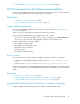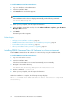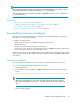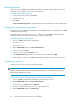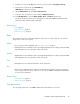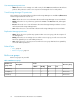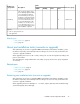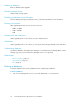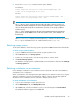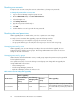HP P9000 Command View Advanced Edition Suite Software 7.2 Installation and Configuration Guide
Registering licenses
Before you can use P9000 Command View AE Software to operate and manage storage systems
and hosts, you must register a license key for each product.
To register a license key for a product:
1. In the product login window, click Licenses.
2. Add the license key.
3. Click Save.
License Information by Product is updated with the license information for the associated product.
Changing the system account password
The system account is a default account that has user management and execute permission for P9000
Command View AE Software.
The initial system account password is manager. When you install P9000 Command View AE
Software for the first time, HP recommends that you change the password.
To change the system account password:
1. Log in to P9000 Command View AE Software:
User ID: System
Password: manager
2. On the Administration tab, click Users and Permissions.
3. In the tree view, select Users.
4. In the list of users, select the System account.
5. Click Change Password, type and verify the new password, and then click OK.
6. Confirm that you can log in to P9000 Command View AE Software with the new password.
Creating user accounts
Create accounts for users so they can perform operations.
NOTE:
After you install a P9000 Command View AE Software product, you can add permissions (roles) for
that product to existing user accounts.
To create a user account and assign permissions (roles) to the new account:
1. Log in to P9000 Command View AE Software using the System account.
2. On the Administration tab, click Users and Permissions.
3. In the tree view, click Users and then Add User.
4. Specify the required information, such as user ID and password.
5. On the Administration tab, click User Groups.
P9000 Command View AE Software server installation34