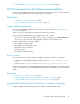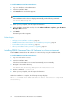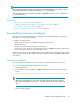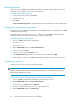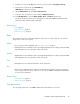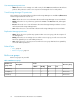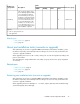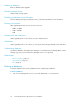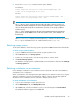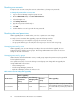HP P9000 Command View Advanced Edition Suite Software 7.2 Installation and Configuration Guide
NOTE:
If the integrated installation media is automatically mounted (Red Hat Enterprise Linux only), unmount
the media and then re-mount it without specifying the noexec mount option.
These characters can be specified in the mount path of a DVD-ROM: A to Z, a to z, 0 to 9, underscores
(_), forward slashes (/).
Related topics
• Verifying server installation conditions, page 15
• P9000 Command View AE Software server installation prerequisites, page 21
• Post-installation tasks (new installation), page 33
• About post-installation tasks (overwrite or upgrade), page 37
Post-installation tasks (new installation)
After you perform a new installation of Device Manager, Tiered Storage Manager, or Replication
Manager, you must verify the installation.
In addition, perform these tasks:
• Open a browser and log on to P9000 Command View AE Software.
• Register the license.
• Change the system account passwords (recommended).
• Create a new user to whom you can assign permissions for all P9000 Command View AE Software
resources and who will become the storage administrator.
After you have created a storage administrator, the storage administrator can register storage systems
and hosts, add accounts for other storage administrators and begin operating P9000 Command View
AE Software.
Verifying the installation
You can verify that the installation was successful by accessing the web client from a browser.
To access the P9000 Command View AE Software web client:
1. Start a Web browser.
2. In the address bar, specify the URL for P9000 Command View AE Software in the following
format:
http://Management-server-IP-address-or-hostname:23015/DeviceManager/
NOTE:
When using Internet Explorer 6.0 in an IPv6 environment, specify the IP address and host
name on the management server in the hosts file and use the host name to access the web
client.
The login window appears.
Installation and Configuration Guide 33