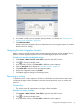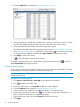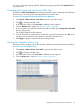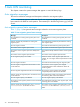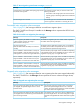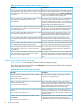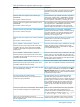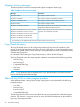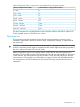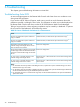HP XP P9000 Auto LUN User Guide (AV400-96606, January 2014)
4. Click the Attribute tab to display the “Attribute window” (page 62).
5. In the navigation tree, double-click the HDD class in which you would like to reserve a volume.
The HDD class folder expands and parity groups in that HDD class can be viewed.
6. In the expanded HDD class folder, select a low-usage parity group.
The volumes contained in the selected parity group load in the “Parity Group list” (page 64).
7. In the “Parity Group list” (page 64), right-click a volume with the icon to reserve that volume
as a target volume candidate, and then select Reserved LDEV from the pop-up menu.
8. Click Apply to reserve the volume.
A icon should appear adjacent to the volume.
To change a reserved volume to a normal volume, right-click a reserved volume ( ), and then,
select Normal LDEV from the pop-up menu.
Fixing a parity group
If you specify a parity group as fixed, the parity group will not experience degraded I/O speeds
as auto migration will not be possible to or from this parity group.
NOTE: A volume in a fixed parity group can be selected as a target or source volume for a
manual migration plan.
Procedure 8 To fix a parity group
1. Click Actions→Other Function→Auto LUN to open the Auto LUN window.
2. Click to change to Modify mode.
3. In the Auto LUN window, click Auto LUN. A different window appears.
4. Click the Attribute tab to display the “Attribute window” (page 62).
5. In the navigation tree, double-click an HDD class folder to view parity groups.
6. Fixed parity groups are indicated with a icon, so select a parity group without this icon
that you want to exclude from auto migration operations.
7. Right-click the parity group and select Fixed PG from the pop-up menu.
8. Click Apply.
32 Auto LUN operations