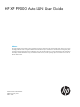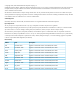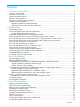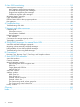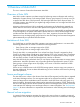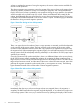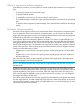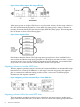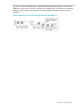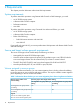HP XP P9000 Auto LUN User Guide Abstract This guide explains how to balance system workloads and improve performance by migrating high-usage volumes to low-usage and high-performance disks using HP XP P9000 Auto LUN Software. Topics include how to create and execute migration plans manually and automatically and how to troubleshoot errors.
© Copyright 2010, 2013 Hewlett-Packard Development Company, L.P. Confidential computer software. Valid license from HP required for possession, use or copying. Consistent with FAR 12.211 and 12.212, Commercial Computer Software, Computer Software Documentation, and Technical Data for Commercial Items are licensed to the U.S. Government under vendor's standard commercial license. The information contained herein is subject to change without notice.
Contents 1 Overview of Auto LUN................................................................................5 Overview of Auto LUN..............................................................................................................5 Limitations of Auto LUN.............................................................................................................5 Source and target volumes.........................................................................................................
5 Auto LUN monitoring................................................................................34 Auto migration messages.........................................................................................................34 Auto migration general status messages................................................................................34 Successful auto migration plan messages..............................................................................
1 Overview of Auto LUN This is an overview of manual and automatic Auto LUN. Overview of Auto LUN Auto LUN is used to optimize your data storage by balancing resource utilization and resolving bottlenecks of system activity on the storage system. If heavy input/output (I/O) activity occurs on a specific hard disk drive or disk processor, the host might suffer from slower response times.
volume to complete the migration. During the migration, the source volume remains available for read and write operations. The volume migration copy operation copies the content of the source volume to the target volume cylinder by cylinder (24 tracks at a time, not including the diagnostic and unassigned alternate tracks). If the source volume is updated by write operations during the copy operation, the updates will be recorded on the cylinder map of a volume.
When to use manual volume migration In the following scenarios, you must perform a manual migration plan instead of an auto migration plan: • To analyze processor and access path usage • To migrate external volumes • To migrate Thin Provisioning or Thin Provisioning Z virtual volumes • To run RAID Manager commands on open-system and mainframe volumes from an open-system host To perform volume migration by RAID Manager, Auto LUN should be installed on the storage system.
Figure 3 Auto LUN to improve disk usage efficiency When parity groups in a higher HDD class run out of reserved volumes, the low-usage volumes in this class are automatically migrated to a lower HDD class parity group in order to maintain an inventory of volumes that may be reserved in the higher HDD class parity groups. The Auto Migration flow of volumes is shown in the following figure.
HDD class and force another volume out of that parity group, the auto migration operation requires a minimum of 20 percent difference in estimated disk usage between the two volumes. If the difference in disk usage is less than 20 percent, the migration plan is considered an ineffective strategy, and the volume is not migrated. The following figure illustrates this auto migration operation.
2 Requirements This chapter provides information about Auto LUN requirements.
CAUTION: When you use mainframe system, you can access only one resource group from a host. It is recommended that you should specify volumes that are assigned to the resource group that can be accessed from the host as source volumes and target volumes. For details about Resource Partition, see HP XP P9000 Provisioning for Open Systems User Guide or HP XP P9000 Provisioning for Mainframe Systems User Guide.
Table 2 Candidates for source and target volumes by program product (continued) Program Product Continuous Access Synchronous Z Volume Type/Status Source Volume Candidate? Target Volume Candidate? Deleted pair volumes from MCU Yes, if volumes are in SMPL status No Deleted S-VOL from MCU Yes, if volume is in SMPL status No Deleted P-VOL from RCU Yes, if volume is in SMPL status No A volume in suspended, simplex, or duplex status Yes No An external M-VOL Yes, if volume is in suspended No sta
Table 2 Candidates for source and target volumes by program product (continued) Program Product Volume Type/Status Source Volume Candidate? Target Volume Candidate? A P-VOL in an BC pair where the P-VOL to S-VOL ratio is 1:3 No No An S-VOL in an BC pair where the P-VOL to S-VOL ratio is 1:1, 1:2, or 1:3 Yes No A P-VOL in an L1 cascaded BC pair where the P-VOL to S-VOL ratio is 1:1 or 1:2 Yes No A P-VOL in an L1 cascaded BC pair where the P-VOL to S-VOL ratio is 1:3 No No A P-VOL in an L2 cas
Table 2 Candidates for source and target volumes by program product (continued) Program Product Volume Type/Status Source Volume Candidate? A volume disabled to be No used as a secondary volume Target Volume Candidate? No *When you specify the capacity of a volume in TB, GB, or MB, you cannot create a volume whose capacity is 4 TB (4,398,046,511,104 byte). To create a volume whose capacity is 4 TB (4,398,046,511,104 byte), specify the capacity in blocks.
In this manual, Thin Provisioning indicates both Thin Provisioning and Smart Tiers. Thin Provisioning Z indicates Thin Provisioning Z and Smart Tiers Z. Auto LUN with Continuous Access Synchronous Z and Continuous Access Journal Z When the selected source volume is a P-VOL or an S-VOL of a Continuous Access Synchronous Z or Continuous Access Journal Z pair consisting of internal volumes and/or Thin Provisioning Z virtual volumes, there are some target volume candidates that should not be considered.
Table 5 Poor target volume candidates for Cnt Ac-S/Cnt Ac-J pair combinations Continuous Access Synchronous or Continuous Access Journal Pair Source Volume Internal P-VOL, Internal S-VOL Internal P-VOL None Internal S-VOL THP V-VOL Internal P-VOL Internal volume THP V-VOL S-VOL THP V-VOL THP V-VOL P-VOL None Internal S-VOL None THP V-VOL P-VOL Internal volume THP V-VOL S-VOL None Internal P-VOL, THP V-VOL S-VOL THP V-VOL P-VOL, Internal S-VOL THP V-VOL P-VOL, THP V-VOL S-VOL Poor Targe
Figure 7 3DC multi-target configuration Table 6 Pair status when P-VOL of Continuous Access Journal Z delta resync pair is as a source volume Pair Name Status Continuous Access Synchronous Z pair SUSPEND or DUPLEX Continuous Access Journal Z pair Any pair status can be acceptable Continuous Access Journal Z pair for delta resync operation Hold or Hlde Table 7 Pair status when S-VOL of Continuous Access Journal Z delta resync pair is a source volume Pair Name Status Continuous Access Synchronous Z
Auto LUN with Business Copy Z or Business Copy You can use the Business Copy Z pair volumes or the Business Copy Z pair volumes as the Auto LUN source volume, excluding the volumes having some pair statuses or the configurations. For more information, see “Supported and prohibited source and target volumes” (page 11).
Table 9 Pair status when S-VOL of Continuous Access Journal delta resync pair is a source volume Pair Name Status Continuous Access Synchronous pair Any pair status can be acceptable Continuous Access Journal pair PSUS Continuous Access Journal pair for delta resync operation HOLD or HLDE Also, the source and target volumes must belong to the same CLPR.
Table 12 Permissible access attributes for source volume and target volume of Auto LUN Volume specified with Auto LUN Access attributes Pair status Volume Read/Write Read Only Pair created by Migrating Remote Web Console Source permissible not permissible not permissible not permissible Target permissible not permissible not permissible not permissible Pair created by COPY RAID Manager Source permissible not permissible not permissible not permissible Target permissible not permissible no
You can set all access attributes that you can set by using Volume Retention to the reserved volume of Auto LUN. The access attributes that you can set by using Volume Retention are Read/Write, Read Only, and Protect. Compatible XRC pair volumes You cannot create migration plans by using the Compatible XRC pair volumes as the source volume or the target volume. You can create the Compatible XRC pairs by specifying the Auto LUN volumes after creating the migration plan, but the Auto LUN process stops.
3 Auto LUN planning This chapter provides information about Auto LUN planning. Manual migration plans To migrate volumes manually, you must create migration plans. A migration plan is required for each volume that you want to migrate, and each plan includes a source volume and target volume. Up to eight migration plans can be applied each time you click Apply in the Manual Plan window. If you want more than eight migration plans, you must click Apply multiple times.
Table 15 Number of control cylinders based on emulation type (continued) Emulation Type Number of Control Cylinders 3390-A, 3390-M, 3390-MA, 3390-MB, 3390-MC, 6588-A 53 3390-LC 23 3390-3 emulation type example For this example, the emulation type of the mainframe volume is 3390-3.
The variables are explained below: • X: The capacity of the volume to be migrated (in kilobytes). If the volume is divided by the Virtual LVI function, this value is the capacity of the divided volume. • Z: The number of the slots that can be managed by a differential table. The capacity of an OPEN-V volume is 3,019,898,880 kilobytes, and the number of slots that can be managed by a differential table is 20,448. The formula is calculated below: (3,019,898,880 ÷ 256) ÷ 20,448 = 576.
Running concurrent manual migration plans The number of manual migration plans that can be executed concurrently depends on the following conditions: • The amount of shared memory available for differential tables. You can install additional shared memory for differential tables. If additional shared memory for differential tables is installed, you may use 104,768 or 209,600 differential tables. To install additional shared memory for differential tables, call HP Technical Support.
group, volumes in Grp1-1 will not be migrated to any other parity group, and no volumes will be migrated to Grp1-1. This action protects a parity group from degraded I/O speeds. NOTE: In a manual migration plan, you can specify a volume in a fixed parity group as a target or a source volume. Auto Migration Parameters The current values of Auto Migration Parameters are initialized each time a change is made to the storage system configuration.
4 Auto LUN operations This chapter contains operations performed in the Auto LUN window. Migrating a volume manually A volume can be migrated manually through the Manual Plan window. Prerequisites • The Auto Migration function is disabled. See “Stopping the Auto Migration function” (page 31). • The user has permission to access the source and target volume. • The volumes meet all requirements as source and target volume candidates.
The Source LDEV section displays the current usage rate for the source volume's parity group and an estimated usage rate for the parity group after the proposed migration plan. The Target (Reserved) LDEV section displays the current usage rate for the target volume's parity group and an estimated usage rate for the parity group after the proposed migration plan. The line graph illustrates the past usage rates of the source volume and the target volume. 9.
Procedure 2 To delete a manual migration plan: 1. Click Actions→Other Function→Auto LUN to open the Auto LUN window. 2. 3. 4. 5. 6. Click to change to Modify mode. In the Auto LUN window, click Plan. A different window appears. Click the Manual Plan tab to display the “Manual Migration window” (page 54). Select a manual migration plan and click Delete. Click Apply. NOTE: If you delete a manual migration plan that is being processed, the data in the target volume cannot be guaranteed.
10. Optionally, edit the following values in the Auto Migration Conditions section: • Max. migration duration: the time limit for auto migrations. If the time limit is reached, Auto LUN cancels all incomplete operations. • Max. disk utilization: the global disk usage limit for parity groups. If a parity group's disk usage rate exceeds this limit, all auto migration plans involving this parity group are cancelled. • Max.
6. 7. As needed, modify any auto migration plan parameters. For details, see “Setting up auto migration plan parameters” (page 29). Click Make New Plan. All the existing auto migration plans are deleted and new auto migration plans are created based on the new settings. Stopping the Auto Migration function Before creating a manual migration plan, the Auto Migration function must be disabled. If you perform a manual migration operation, all current Auto Migration plans are canceled.
4. Click the Attribute tab to display the “Attribute window” (page 62). 5. In the navigation tree, double-click the HDD class in which you would like to reserve a volume. The HDD class folder expands and parity groups in that HDD class can be viewed. 6. In the expanded HDD class folder, select a low-usage parity group. The volumes contained in the selected parity group load in the “Parity Group list” (page 64). 7. 8.
To "un-fix" a fixed parity group, right-click the fixed parity group and then select Normal PG from the pop-up menu. Changing disk usage rate limit for an HDD class By default, the Max. disk utilization auto migration parameter value is applied to each HDD class. If necessary, you can change the disk usage rate limit for an HDD class. Procedure 9 To change the disk usage rate limit for an HDD class: 1. Click Actions→Other Function→Auto LUN to open the Auto LUN window. 2. 3. 4. 5.
5 Auto LUN monitoring This chapter contains the system messages that appear in Auto LUN history logs. Auto migration messages The next four tables list messages and descriptions related to auto migration plans. NOTE: A timestamp appears at the start of each auto migration message, but the timestamp has been omitted in the tables to avoid repetition. The timestamp is in the following format: yyyy/mm/dd hh:min.
Table 17 Auto migration general status messages (continued) Message Description Auto migration is not available. All the parity groups cannot This message is output when you start Auto LUN in the be used for auto migration. following conditions: • All volumes in the storage system are external volumes • All parity groups in the storage system have On-Demand settings An internal logic error occurred. An internal logic error occurred in the SVP.
Table 19 Stopped auto migration plan messages (continued) Message Description The auto migration plan (LDKC:CU:LDEV->LDKC:CU:LDEV) was stopped. The usage rate of the source volume is over the specified Max. disk utilization value, or the usage rate is unknown. The disk usage rate of the parity group including the source volume is over the specified limit. Or, the disk usage rate is unknown. If applicable, increase the Max.
Table 20 Failed auto migration plan messages (continued) Message Description Auto LUN failed to obtain. Check the settings and values specified in the Auto Plan Parameters of the Auto Plan window. Failed to create auto migration plans. Failed to get XXXXXXXXXX. Error location: Class X Group X-X Failed to create auto migration plans. Failed to write in XXXXXXXXXX. Error location: Class X Group X-X Auto LUN failed to get specified information required for creating auto migration plans.
Migration History messages The following table contains the messages that appear in Migration History logs. Table 21 Migration history log messages Message Description Migration Started The migration operation started. Migration Completed The migration operation completed successfully. Migration Canceled by User The migration operation was canceled by the user. Migration Failed The migration operation failed. Migration Canceled by Controller* The migration operation was canceled by Auto LUN (e.g.
Table 22 Estimated delay in copy time for Auto LUN and other program products Capacity of Migrated Volume (MB) Estimated delay in copying speed (in minutes) 0 - 1,000 4 1,001 - 5,000 18 5,001 - 10,000 37 10,001 - 50,000 186 50,001 - 100,000 372 100,001 - 500,000 1,860 500,001 - 1,000,000 3,720 1,000,001 - 2,150,400 9,667 The above estimates are calculated based on the assumption that the workload for update I/Os for the migrated volume is 50 IOPS for one volume.
6 Troubleshooting This chapter gives troubleshooting information on Auto LUN. Troubleshooting Auto LUN An error message appears on the Remote Web Console web client when error conditions occur during Auto LUN operations. If you need to call HP Technical Support, make sure to provide as much information about the problem as possible, including the error codes. For information on other error codes displayed on the Remote Web Console web client, see the HP XP P9000 Remote Web Console Messages.
7 Support and other resources Contacting HP For worldwide technical support information, see the HP support website: http://www.hp.
• http://www.hp.com/support/downloads • http://www.hp.
WARNING! CAUTION: IMPORTANT: NOTE: TIP: Indicates that failure to follow directions could result in bodily harm or death. Indicates that failure to follow directions could result in damage to equipment or data. Provides clarifying information or specific instructions. Provides additional information. Provides helpful hints and shortcuts.
A Using RAID Manager for manual Auto LUN Use RAID Manager to perform manual migration operations from an open-system host. Auto LUN and RAID Manager commands The following figure illustrates the different states of Auto LUN pairs when using RAID Manager commands. Figure 9 Auto LUN Pairs and RAID Manager Commands The status of a pair can be checked by using the pairdisplay RAID Manager command.
Interoperability of Auto LUN and RAID Manager When you perform a manual Auto LUN plan by using RAID Manager commands, note the following: • A volume reserved through Auto LUN cannot be used as a target volume. • A migration plan being executed by Auto LUN cannot be canceled using RAID Manager. • A migration plan created by Auto LUN cannot be displayed using RAID Manager.
Table 25 RAID Manager errors related to manual migration plans (continued) 46 Error Code (SSB2) Message Required Action 203a The migration target volume is a quorum disk. The volume cannot be migrated. Check the configuration definition file. 2045 The migration source volume is being used by two The volume cannot be migrated. Check the mirrors in a 3DC multi-target configuration, configuration definition file.
Table 25 RAID Manager errors related to manual migration plans (continued) Error Code (SSB2) Message Required Action 2089 The migration source volume is undergoing quick Wait for the quick formatting to complete and then formatting. migrate the volume. 208f The migration source volume or the migration The volume cannot be migrated. Check the target volume is a Mainframe Fibre Data Migration configuration definition file. volume. 208A The migration target volume is undergoing quick formatting.
Table 25 RAID Manager errors related to manual migration plans (continued) Error Code (SSB2) Message 20BB The volume specified as a migration target volume Set an LU path to the volume and then migrate the has no LU path. volume. 20c0 The emulation type of the migration source volume The volume cannot be migrated. Check the is 3390-V. configuration definition file. 20c1 The emulation type of the migration target volume The volume cannot be migrated. Check the is 3390-V. configuration definition file.
Table 25 RAID Manager errors related to manual migration plans (continued) Error Code (SSB2) Message Required Action 2311 The migration target volume is already reserved by Auto LUN. Cancel the reservation by Auto LUN, and then migrate the volume. 2312 The migration source volume is online with the host. Make the migration source volume off-line from the host, and then migrate the volume.
Table 25 RAID Manager errors related to manual migration plans (continued) 50 Error Code (SSB2) Message 2355 The setting of VLL is different between the migration None. This migration plan cannot be executed. target volume and the migration source volume. 2362 The migration source volume is a primary volume Release the Compatible XRC pair, and then of Compatible XRC. migrate the volume. 2363 The migration target volume is a primary volume of Compatible XRC.
Table 25 RAID Manager errors related to manual migration plans (continued) Error Code (SSB2) Message Required Action 238A Cache Residency is set on the migration target volume. Release the setting of Cache Residency, and then migrate the volume. 238B The migration source volume and the migration target volume is specified as LUSE volumes. None. LUSE volumes cannot be specified as source volumes or target volumes.
B Conventions This appendix describes phrases in this manual that correspond to phrases in the Remote Web Console windows and messages. Table 26 Volumes displayed in the window and messages Window Original volumes Copied volumes Remote Web Console main window Primary Volume Secondary Volume Remote Web Console secondary window P-VOL S-VOL S-VOL T-VOL For details on the Remote Web Console main window and secondary window, see the HP XP P9000 Remote Web Console User Guide.
C Auto LUN GUI reference The GUI elements of Auto LUN windows are summarized. Auto LUN windows Figure 11 Auto LUN Window Item Type Description Monitoring Switch field Enable: Performance Monitor is monitoring the storage system. Disable: The storage system is not being monitored. Monitoring Term section Specify a period in which to gather usage statistics and display in Performance Monitor's lists and graphs.
Item Type Description Manual Migration tab Click the Manual Migration tab to open the Manual Migration Plans window. The Manual Migration Plans window is used to create and execute manual migration plans. See “Manual Migration window” (page 54) for more information. Auto Migration tab Click the Auto Migration tab to open the Auto Plan window. The Auto Plan window is used to manage Auto Migration plans and set Auto Migration parameters. See “Auto Plan window” (page 59) for more information.
Item Type Description Set button Click Set to add a new Manual Migration plan to the list. The new Manual Migration plan consists of the volumes selected in Source LDEV and Target (Reserved) LDEV lists. Manual Migration plans list Displays all of the manual migration plans regardless of whether the plans are made in the Manual Migration window or made by other programs (for example, RAID Manager).
Item Parity group identifier Type Description icon RAID1 parity group in HDD class C. A similar HDD class C icon indicating RAID5 or RAID6 might also appear. icon RAID1 parity group in HDD class D. A similar HDD class D icon indicating RAID5 or RAID6 might also appear. field The parity group ID, usage rates, and corresponding CLPR appear directly to the right of the parity group icon in the following convention: 1-3(1-4)(!12/13%, 01:CLPR1) Each element of the preceding example is described below.
Item LDEV identifier Type Description icon Indicates a volume that is either in the process of being migrated, or a volume that is registered in a migration plan. This icon is also used to indicate a volume that is being migrated by a program other than Auto LUN. field Indicates the LDEV ID of the volume. It appears directly to the right of the LDEV icon in the following convention: LDKC:CU:LDEV Emulation field Indicates the emulation type of the volume (VLVI or LUN).
Item Type Description CLPR-number:CLPR-name Pool ID field Indicates the ID of the Thin Provisioning pool. Pool Remainder field Indicates the remaining capacity of the Thin Provisioning pool. Pool Capacity field Indicates the capacity of the Thin Provisioning pool. Manual Plan list The Manual Plan list contains details of the Manual Migration plans, including information source volumes and target volumes. This list displays all the manual plans created using the Manual Migration window.
Item Type Description CLPR field Indicates the number and name of the CLPR corresponding to the target volume's parity group. The following convention is used: CLPR-number:CLPR-name Owner field Indicates the program which uses this volume as a target volume. If P9500is displayed, this is the target volume which is reserved by Remote Web Console. If Other[XX]is displayed, this is the target volume which is reserved by RAID Manager or another program. XX is an id which is given by this program.
Item Type Description • Failed to make a plan: Auto LUN has failed to create the auto migration plans. • Under migration: Auto LUN is executing auto migration plans. • Last migration has been canceled: Auto LUN has canceled the last auto migration plan. Plan Creation field A timestamp indicating when the auto migration plans were created. Next Migration field A timestamp indicating when Auto LUN will perform the next auto migration operations.
Item Type Description Sampling Term (Date) option buttons The Sampling Term (Date) option buttons set the frequency at which usage statistics are analyzed. The following options are available: • None: resource usage statistics are not analyzed and auto migration plans are not created. • Every day: auto migration plans are created every day. • Once every X days: auto migration plans are created every X days. Use the list to specify the number of days (that is, the value of X).
Attribute window Figure 14 Attribute Window The following Auto LUN operations may be performed within the Attribute window: • “Reserving a volume” (page 31) • “Fixing a parity group” (page 32) • “Changing disk usage rate limit for an HDD class” (page 33) The Attribute window is used to reserve target volumes, discover which parity groups belong to which HDD class, and view detailed information about parity groups, external volume groups, and Thin Provisioning virtual volume groups.
Item Type Description icon RAID-1 parity group in HDD class C. A similar HDD class C icon indicating RAID-5 or RAID-6 might also appear. icon RAID-1 parity group in HDD class D. A similar HDD class D icon indicating RAID-5 or RAID-6 might also appear. Parity group identifier field The parity group ID appears directly to the right of the parity group icon in the following convention: 1-4. If two or more parity groups are connected together, you will see the following convention: 1-3[1-4].
Parity Group list When you select a parity group in the navigation tree, the list displays information about volumes in that parity group. This information is summarized in the following table. Item Type Description icon This icon indicates a normal volume that can be selected as a source volume and migrated to a different parity group.
Item Type Description Total field Indicates the total number of volumes in the external volume group. Reserved field Indicates the number of reserved volumes. CLPR field Indicates the number and name of the CLPR corresponding to the external volume group. The following convention is used: CLPR-number:CLPR-name External volume list When you select an external volume in the tree, the list displays information about external volumes. This information is summarized in the following table.
Thin Provisioning virtual volumes list When you select a Thin Provisioning virtual volume group in the tree, the list displays information about Thin Provisioning virtual volumes in that group. This information is summarized in the following table. Item Type Description LDEV field Indicates the ID of the Thin Provisioning virtual volume in this format: LDKC:CU:LDEV. The same icons are used that are used in the “Parity Group list” (page 64).
The following Auto LUN operations may be performed with the Manual Migration window: • “Viewing the migration history logs” (page 33) The History window displays information about successful and failed Auto Migration and Manual Migration plans. The History window contains Auto Migration History and Migration History sections are described in the following table. Item Type Description Auto Migration History list This list is a log of Auto Migration plans that have been created and executed.
Glossary AL-PA Arbitrated loop physical address. A 1-byte value that the arbitrated loop topology uses to identify the loop ports. This value becomes the last byte of the address identifier for each public port on the loop. BC P9000 or XP Business Copy. An HP application that provides volume-level, point-in-time copies in the disk array. BC Z The version of Business Copy that supports mainframe volumes. bit The basic unit of data in a binary numbering system (binary digit), represented by a 0 or a 1.
LUSE Logical Unit Size Expansion. The LUSE feature is available when the HP StorageWorks LUN Manager product is installed, and allows a LUN, normally associated with only a single LDEV, to be associated with 1 to 36 LDEVs. Essentially, LUSE makes it possible for applications to access a single large pool of storage. M-VOL Main volume. MCU Main control unit. MPB MSL to MicroProcessor Blade MU Mirror unit. ORM Online Read Margin P-VOL Primary volume.
UDP User Datagram Protocol. UTC Coordinated Universal Time. V-VOL Virtual Volume. VOL, vol Volume. volume Volume on disk. An accessible storage area on disk, either physical or virtual. VSC Volume size customization. Also known as CVS. WWN World Wide Name. A unique identifier assigned to a Fibre Channel device.
Index A H auto LUN window, 53 auto migration changing disk usage rate limit , 33 flow, 8 function, 7, 22 identifying parity groups, 7 messages, 34 parameters, 26 help obtaining, 41 host name, 45 HP subscription service, 41 technical support, 41 C calculating differential tables for a mainframe volume, 22 candidates for source and target volumes, 11 class, 32 contacting HP, 41 control cylinders, 22 open emulation type, 23 conventions document, 42 storage capacity values, 42 text symbols, 43 copy operatio
symbols in text, 43 T target volume, 5 technical support HP, 41 service locator website, 41 text symbols, 43 troubleshooting general, 40 when using RAID Manager, 45 typographic conventions, 42 V volume migration automatic , 7 interoperability, 45 limitations, 5 manual, 5 manual with RAID Manager, 44 manual;migrating volu:manually, 22 monitoring, 34 W web sites HP subscription service, 41 websites HP , 41 product manuals, 41 window auto LUN, 53 auto plan, 59 72 Index