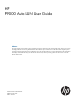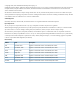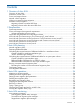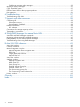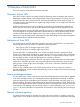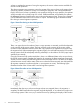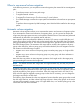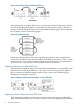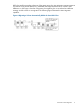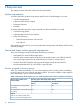HP P9000 Auto LUN User Guide Abstract This guide explains how to balance system workloads and improve performance by migrating high-usage volumes to low-usage and high-performance disks using HP P9000 Auto LUN Software. Topics include how to create and execute migration plans manually and automatically and how to troubleshoot errors.
© Copyright 2010, 2011 Hewlett-Packard Development Company, L.P. Confidential computer software. Valid license from HP required for possession, use or copying. Consistent with FAR 12.211 and 12.212, Commercial Computer Software, Computer Software Documentation, and Technical Data for Commercial Items are licensed to the U.S. Government under vendor's standard commercial license. The information contained herein is subject to change without notice.
Contents 1 Overview of Auto LUN................................................................................5 Overview of Auto LUN..............................................................................................................5 Limitations of Auto LUN.............................................................................................................5 Source and target volumes.........................................................................................................
Failed auto migration plan messages ...................................................................................33 Migration History messages.....................................................................................................35 Copy Threshold option............................................................................................................35 Effects of Auto LUN on other program products...........................................................................
1 Overview of Auto LUN This is an overview of manual and automatic Auto LUN. Overview of Auto LUN Auto LUN is used to optimize your data storage by balancing resource utilization and resolving bottlenecks of system activity on the storage system. If heavy input/output (I/O) activity occurs on a specific hard disk drive or disk processor, the host might suffer from slower response times.
volume to complete the migration. During the migration, the source volume remains available for read and write operations. The volume migration copy operation copies the content of the source volume to the target volume cylinder by cylinder (24 tracks at a time, not including the diagnostic and unassigned alternate tracks). If the source volume is updated by write operations during the copy operation, the updates will be recorded on the cylinder map of a volume.
When to use manual volume migration In the following scenarios, you must perform a manual migration plan instead of an Auto Migration plan: • To analyze processor and access path usage • To migrate external volumes • To migrate Thin Provisioning or Thin Provisioning Z virtual volumes • To run RAID Manager commands on open-system and mainframe volumes from an open-system host To perform volume migration by RAID Manager, Auto LUN should be installed on the storage system.
Figure 3 Auto LUN to Improve Disk Usage Efficiency When parity groups in a higher HDD class run out of reserved volumes, the low-usage volumes in this class are automatically migrated to a lower HDD class parity group in order to maintain an inventory of volumes that may be reserved in the higher HDD class parity groups. The Auto Migration flow of volumes is shown in the following figure.
HDD class and force another volume out of that parity group, the Auto Migration operation requires a minimum of 20 percent difference in estimated disk usage between the two volumes. If the difference in disk usage is less than 20 percent, the migration plan is considered an ineffective strategy, and the volume is not migrated. The following figure illustrates this Auto Migration operation.
2 Requirements This chapter provides information about Auto LUN requirements.
CAUTION: When you use mainframe system, you can access only one resource group from a host. It is recommended that you should specify volumes that are assigned to the resource group that can be accessed from the host as source volumes and target volumes. For details about Resource Partition, see HP P9000 Provisioning for Open Systems User Guide or HP P9000 Provisioning for Mainframe Systems User Guide.
Table 2 Candidates for Source and Target Volumes by Program Product (continued) Program Product Continuous Access Synchronous Z Continuous Access Journal and Continuous Access Journal Z Continuous Access Journal Continuous Access Journal Z Volume Type/Status Source Volume Candidate? Target Volume Candidate? Deleted P-VOL from RCU Yes, if volume is in SMPL status No A volume in suspended, simplex, or duplex status Yes No An external M-VOL Yes, if volume is in suspended status No An external
Table 2 Candidates for Source and Target Volumes by Program Product (continued) Program Product Volume Type/Status Source Volume Candidate? Target Volume Candidate? A P-VOL in an BC pair where the P-VOL to S-VOL ratio is 1:3 No No An S-VOL in an BC pair where the P-VOL to S-VOL ratio is 1:1, 1:2, or 1:3 Yes No A P-VOL in an L1 cascaded BC pair where the P-VOL to S-VOL ratio is 1:1 or 1:2 Yes No A P-VOL in an L1 cascaded BC pair where the P-VOL to S-VOL ratio is 1:3 No No A P-VOL in an L2 cas
Table 2 Candidates for Source and Target Volumes by Program Product (continued) Program Product Volume Type/Status Source Volume Candidate? A volume disabled to be No used as a secondary volume Target Volume Candidate? No *When you specify the capacity of a volume in TB, GB, or MB, you cannot create a volume whose capacity is 4 TB (4,398,046,511,104 byte). To create a volume whose capacity is 4 TB (4,398,046,511,104 byte), specify the capacity in blocks.
In this manual, Thin Provisioning indicates both Thin Provisioning and Smart Tiers. Thin Provisioning Z indicates Thin Provisioning Z and Smart Tiers Z. Auto LUN with Continuous Access Synchronous Z and Continuous Access Journal Z When the selected source volume is a P-VOL or an S-VOL of a Continuous Access Synchronous Z or Continuous Access Journal Z pair consisting of internal volumes and/or Thin Provisioning Z virtual volumes, there are some target volume candidates that should not be considered.
Table 5 Poor Target Volume Candidates for Cnt Ac-S/Cnt Ac-J Pair Combinations (continued) Continuous Access Synchronous or Continuous Access Journal Pair Source Volume Poor Target Volume Candidate V-VOL P-VOL, V-VOL S-VOL V-VOL P-VOL Internal volume V-VOL S-VOL None Candidate Auto LUN and Continuous Access Journal Z You cannot select a volume in Pending Duplex or Duplex status as a source volume. Also, the source and target volumes must belong to the same CLPR.
Table 7 Pair status when S-VOL of Continuous Access Journal Z delta resync pair is a source volume Pair Name Status Continuous Access Synchronous Z pair Any pair status can be acceptable Continuous Access Journal Z pair SUSPEND Continuous Access Journal Z pair for delta resync operation Hold or Hlde Also, the source and target volumes must belong to the same CLPR. Auto LUN and Continuous Access Journal You cannot select a volume in COPY or PAIR status as a source volume.
Table 9 Pair status when S-VOL of Continuous Access Journal delta resync pair is a source volume Pair Name Status Continuous Access Synchronous pair Any pair status can be acceptable Continuous Access Journal pair PSUS Continuous Access Journal pair for delta resync operation HOLD or HLDE Also, the source and target volumes must belong to the same CLPR.
3 Auto LUN planning This chapter provides information about Auto LUN planning. Manual migration plans To migrate volumes manually, you must create migration plans. A migration plan is required for each volume that you want to migrate, and each plan includes a source volume and target volume. Up to eight migration plans can be applied each time you click Apply in the Manual Plan window. If you want more than eight migration plans, you must click Apply multiple times.
Table 10 Number of Control Cylinders Based on Emulation Type (continued) Emulation Type Number of Control Cylinders 3390-9, 3390-9A, 3390-9B, 3390-9C 25 3390-L, 3390-LA, 3390-LB 23 3390-A, 3390-M, 3390-MA, 3390-MB, 3390-MC 53 3390-LC 23 3390-3 emulation type example For this example, the emulation type of the mainframe volume is 3390-3.
Total number of differential tables per migration plan = (X ÷ 256) ÷ Z The variables are explained below: • X: The capacity of the volume to be migrated (in kilobytes). If the volume is divided by the Virtual LVI function, this value is the capacity of the divided volume. • Z: The number of the slots that can be managed by a differential table. The capacity of an OPEN-V volume is 3,019,898,880 kilobytes, and the number of slots that can be managed by a differential table is 20,448.
Running concurrent manual migration plans The number of manual migration plans that can be executed concurrently depends on the following conditions: • The amount of shared memory available for differential tables. You can install additional shared memory for differential tables. If additional shared memory for differential tables is installed, you may use 104,768 or 209,600 differential tables. To install additional shared memory for differential tables, call HP Technical Support.
group, volumes in Grp1-1 will not be migrated to any other parity group, and no volumes will be migrated to Grp1-1. This action protects a parity group from degraded I/O speeds. NOTE: In a manual migration plan, you can specify a volume in a fixed parity group as a target or a source volume. Auto Migration Parameters The current values of Auto Migration Parameters are initialized each time a change is made to the storage system configuration.
4 Auto LUN operations This chapter contains operations performed in the Auto LUN window. Migrating a volume manually A volume can be migrated manually through the Manual Plan window. Prerequisites • The Auto Migration function is disabled. See “Stopping the Auto Migration function” (page 28).
9. Click Graph to check the estimated results after the migration plan is executed. The Graph window opens. The Source LDEV section displays the current usage rate for the source volume’s parity group and an estimated usage rate for the parity group after the proposed migration plan. The Target (Reserved) LDEV section displays the current usage rate for the target volume’s parity group and an estimated usage rate for the parity group after the proposed migration plan.
Deleting a manual migration plan There may be an occasion when you want to delete a manual migration plan. Procedure 2 To delete a manual migration plan: 1. Click Actions→Other Function→Auto LUN to open the Auto LUN window. 2. 3. 4. 5. 6. Click to change to Modify mode. In the Auto LUN window, click Auto LUN. A different window appears. Click the Manual Plan tab to display the “Manual Migration window” (page 50). Select a manual migration plan and click Delete. Click Apply.
10. Optionally, edit the following values in the Auto Migration Conditions section: • Max. migration duration: the time limit for auto migrations. If the time limit is reached, Auto LUN cancels all incomplete operations. • Max. disk utilization: the global disk usage limit for parity groups. If a parity group’s disk usage rate exceeds this limit, all auto migration plans involving this parity group are cancelled. • Max.
6. 7. As needed, modify any auto migration plan parameters. For details, see “Setting up auto migration plan parameters” (page 26). Click Make New Plan. All the existing auto migration plans are deleted and new auto migration plans are created based on the new settings. Stopping the Auto Migration function Before creating a manual migration plan, the Auto Migration function must be disabled. If you perform a manual migration operation, all current Auto Migration plans are canceled.
4. Click the Attribute tab to display the “Attribute window” (page 58). 5. In the navigation tree, double-click the HDD class in which you would like to reserve a volume. The HDD class folder expands and parity groups in that HDD class can be viewed. 6. In the expanded HDD class folder, select a low-usage parity group. The volumes contained in the selected parity group load in the “Parity Group list” (page 60). 7. 8.
To “un-fix” a fixed parity group, right-click the fixed parity group and then select Normal PG from the pop-up menu. Changing disk usage rate limit for an HDD class By default, the Max. disk utilization auto migration parameter value is applied to each HDD class. If necessary, you can change the disk usage rate limit for an HDD class. Procedure 9 To change the disk usage rate limit for an HDD class: 1. Click Actions→Other Function→Auto LUN to open the Auto LUN window. 2. 3. 4. 5.
5 Auto LUN monitoring This chapter contains the system messages that appear in Auto LUN history logs. Auto migration messages The next four tables list messages and descriptions related to auto migration plans. NOTE: A timestamp appears at the start of each auto migration message, but the timestamp has been omitted in the tables to avoid repetition. The timestamp is in the following format: yyyy/mm/dd hh:min.
Table 12 Auto Migration General Status Messages (continued) Message Description Auto migration is not available. All the parity groups cannot This message is output when you start Auto LUN in the be used for auto migration. following conditions: • All volumes in the storage system are external volumes • All parity groups in the storage system have On-Demand settings An internal logic error occurred. An internal logic error occurred in the SVP.
Table 14 Stopped Auto Migration Plan Messages (continued) Message Description The auto migration plan (LDKC:CU:LDEV->LDKC:CU:LDEV) was stopped. The usage rate of the source volume is over the specified Max. disk utilization value, or the usage rate is unknown. The disk usage rate of the parity group including the source volume is over the specified limit. Or, the disk usage rate is unknown. If applicable, increase the Max.
Table 15 Failed Auto Migration Plan Messages (continued) Message Description Auto LUN failed to obtain. Check the settings and values specified in the Auto Plan Parameters of the Auto Plan window. Failed to create auto migration plans. Failed to get XXXXXXXXXX. Error location: Class X Group X-X Failed to create auto migration plans. Failed to write in XXXXXXXXXX. Error location: Class X Group X-X Auto LUN failed to get specified information required for creating auto migration plans.
Migration History messages The following table contains the messages that appear in Migration History logs. Table 16 Migration History Log Messages Message Description Migration Started The migration operation started. Migration Completed The migration operation completed successfully. Migration Canceled by User The migration operation was canceled by the user. Migration Failed The migration operation failed. Migration Canceled by Controller The migration operation was canceled by Auto LUN (e.g.
Table 17 Estimated Delay in Copy Time for Auto LUN and Other Program Products Capacity of Migrated Volume (MB) Estimated delay in copying speed (in minutes) 0 - 1,000 4 1,001 - 5,000 18 5,001 - 10,000 37 10,001 - 50,000 186 50,001 - 100,000 372 100,001 - 500,000 1,860 500,001 - 1,000,000 3,720 1,000,001 - 2,150,400 9,667 The above estimates are calculated based on the assumption that the workload for update I/Os for the migrated volume is 50 IOPS for one volume.
6 Troubleshooting This chapter gives troubleshooting information on Auto LUN. Troubleshooting Auto LUN An error message appears on the Remote Web Console web client when error conditions occur during Auto LUN operations. If you need to call HP Technical Support, make sure to provide as much information about the problem as possible, including the error codes. For information on other error codes displayed on the Remote Web Console web client, see the HP P9000 Remote Web Console Messages.
7 Support and other resources Contacting HP For worldwide technical support information, see the HP support website: http://www.hp.
• http://www.hp.com/support/downloads • http://www.hp.
CAUTION: IMPORTANT: NOTE: TIP: 40 Indicates that failure to follow directions could result in damage to equipment or data. Provides clarifying information or specific instructions. Provides additional information. Provides helpful hints and shortcuts.
A Using RAID Manager for manual Auto LUN Use RAID Manager to perform manual migration operations from an open-system host. Auto LUN and RAID Manager commands The following figure illustrates the different states of Auto LUN pairs when using RAID Manager commands. Figure 9 Auto LUN Pairs and RAID Manager Commands The status of a pair can be checked by using the pairdisplay RAID Manager command.
Interoperability of Auto LUN and RAID Manager When you perform a manual Auto LUN plan by using RAID Manager commands, note the following: • A volume reserved through Auto LUN cannot be used as a target volume. • A migration plan being executed by Auto LUN cannot be canceled using RAID Manager. • A migration plan created by Auto LUN cannot be displayed using RAID Manager.
Table 19 RAID Manager Errors Related to Manual Migration Plans (continued) Error Code (SSB2) Message Required Action 2039 The migration source volume is a quorum disk. The volume cannot be migrated. Check the configuration definition file 2045 The migration source volume is being used by two The volume cannot be migrated. Check the mirrors in a 3DC multi-target configuration, configuration definition file.
Table 19 RAID Manager Errors Related to Manual Migration Plans (continued) 44 Error Code (SSB2) Message 208f The migration source volume or the migration The volume cannot be migrated. Check the target volume is a Mainframe Fibre Data Migration configuration definition file. volume. 208A The migration target volume is undergoing quick formatting. Wait for the quick formatting to complete and then migrate the volume.
Table 19 RAID Manager Errors Related to Manual Migration Plans (continued) Error Code (SSB2) Message 20c1 The emulation type of the migration target volume The volume cannot be migrated. Check the is 3390-V. configuration definition file. 20cc The emulation type of the migration source volume If Mainframe Fibre CHAs are not installed, install is 3390-A, and one of the following applies: them. • Mainframe Fibre CHAs are not installed. • All Mainframe Fibre CHAs are being blocked.
Table 19 RAID Manager Errors Related to Manual Migration Plans (continued) Error Code (SSB2) Message Required Action 232F The migration source volume is already specified as the target volume of Auto LUN. Release the volume from Auto LUN, and then migrate the volume. 2331 Either of the following causes can be considered: Perform the following actions, respectively: 1) The migration source volume is already reserved 1) Cancel the reservation by Auto LUN, and then by Auto LUN. migrate the volume.
Table 19 RAID Manager Errors Related to Manual Migration Plans (continued) Error Code (SSB2) Message Required Action 2366 The migration target volume is a primary volume of IBM Concurrent Copy. Release the IBM Concurrent Copy pair, and then migrate the volume. 2368 The volume is being used as the primary volume of the Continuous Access Synchronous pair. The pair is in the COPY status.
Table 19 RAID Manager Errors Related to Manual Migration Plans (continued) 48 Error Code (SSB2) Message Required Action B911 The pair operation command was rejected because the specified volume is not available. Make sure that the specified volume is created. B912 The pair operation command was rejected because the specified secondary volume is not available. Make sure that the specified secondary volume is created. B913 The pair operation command was rejected because the mirror ID is invalid.
B Auto LUN GUI reference The GUI elements of Auto LUN windows are summarized. Auto LUN window This section describes the fields in the Auto LUN window.s Figure 11 Auto LUN Window Item Type Description Monitoring Switch field Enable: Performance Monitor is monitoring the storage system. Disable: The storage system is not being monitored. Monitoring Term section Specify a period in which to gather usage statistics and display in Performance Monitor’s lists and graphs.
Item Type Description source and target parity groups after a proposed volume migration. The program does not calculate estimated usage rates of external volume groups. Gathering Interval field Displays the data collection interval used in Performance Monitor. The default long range interval is 15 minutes. Manual Migration tab Click the Manual Migration tab to open the Manual Migration Plans window. The Manual Migration Plans window is used to create and execute manual migration plans.
The following Auto LUN operations may be performed with the Manual Migration window: • “Migrating a volume manually” (page 24) • “Deleting a manual migration plan” (page 26) Item Type Description Target button When you select the source volume in the “LDEVs list” (page 53) and click Target, the “Target (Reserved) LDEV list” (page 53) displays the list of target volumes.
Manual Migration Plans navigation tree The Manual Migration Plans navigation tree lists the parity groups, external volume groups, and Thin Provisioning virtual volume groups contained in the storage system. Item Parity group identifier Type Description icon This icon indicates a fixed parity group when it appears in the Parity Group folder. A fixed parity group cannot be a part of an Auto Migration plan.
LDEVs list The LDEVs list contains IDs, emulation type, capacity, and other statistics of each LDEV in the selected parity group, external volume group, or Thin Provisioning group. The list does not include pool volumes, journal volumes, system disks, and quorum disks. Item (blue) Type Description icon Indicates a normal volume that can be selected as a source volume and migrated to a different parity group. A normal volume cannot be selected as a target volume.
Item Type Description LDKC:CU:LDEV Emulation field Indicates the emulation type of the volume (VLVI or LUN). Capacity field Indicates the capacity of the volume. Ave. (%) field Indicates the average usage rate for the parity group. An exclamation mark (!) preceding the percentage value indicates that the reported usage rate is likely to be inaccurate. This can occur when volumes used in Auto LUN are also formatted by Virtual LVI or Open Volume Management.
Item Type Description group number. If the indicated parity groups are the interleaved parity groups, this item only displays the ID of the parity group at the top of the interleaved parity groups. HDD field Indicates the type of hard disk drive containing the source volume. CLPR field Indicates the number and name of the CLPR corresponding to the source volume’s parity group. The following convention is used: CLPR-number:CLPR-name Target LDEV field Display information about target volumes.
• “Recreating auto migration plans ” (page 27) • “Stopping the Auto Migration function” (page 28) The Auto Plan window contains Auto Migration Plans and Auto Plan Parameters sections and is used to set up, configure, and manage Auto Migration. The following table describes all fields, options, and buttons on this window.
Item Type Description Target LDEV list The following information is displayed for the Target LDEV: • LDEV: the ID of the volume is displayed in the following format: LDKC:CU:LDEV. • RAID: the RAID type of the volume. • Protection: the data protection level. • PG: the parity group ID. • HDD: the type of hard disk drive. Auto Plan Parameters section Auto Migration Function option buttons The possible values for Auto Migration Function are Enable and Disable.
Item Type Description than the specified number of volumes, the remaining volumes will be migrated at the next scheduled execution time. Default button Click Default to restore all Auto Plan Parameters to default values and apply these parameters to the storage system. Set button Click Set to apply each parameter setting to the storage system. Reset button Click Reset to undo all changes to Auto Plan Parameters during the current session. Close button Closes the Auto Plan window.
Attribute navigation tree The navigation tree lists the HDD classes (with parity groups), external volume groups, and Thin Provisioning virtual volume groups contained in the storage system. The icons and syntax used for these groups are summarized in the following table. Item Type Description HDD Classes folders There is a folder for each HDD class. The threshold value for the disk usage rate appears to the right of each HDD class.
Item Type Description Management. A “+0” succeeding the percentage value indicates that the usage rate is between 0 and 1 percent. Total field Indicates the total number of volumes in the parity group. Reserved field Indicates the number of reserved volumes. CLPR field Indicates the number and name of the CLPR corresponding to the parity group.
Item Type Description by this program. For example, 01 indicates RAID Manager, and 99 indicates Tiered Storage Manager. A hyphen (-) indicates a normal volume that is not reserved. External Volume Group list When you select the External Group folder in the tree, the list displays information about external volume groups. This information is summarized in the following table. Item Type Description ExG field Indicates the ID of the external volume group.
Item Type Description Reserved field Indicates the number of reserved Thin Provisioning virtual volumes. CLPR field Indicates the number and name of the CLPR corresponding to the Thin Provisioning virtual volume group. The following convention is used: CLPR-number:CLPR-name. Thin Provisioning virtual volumes list When you select a Thin Provisioning virtual volume group in the tree, the list displays information about Thin Provisioning virtual volumes in that group.
History window Figure 15 History Window The following Auto LUN operations may be performed with the Manual Migration window: • “Viewing the migration history logs” (page 30) The History window displays information about successful and failed Auto Migration and Manual Migration plans. The History window contains Auto Migration History and Migration History sections are described in the following table.
Item Type Description Source[Parity Gr.] field Displays the source volume and the parity group (or the external volume group if applicable). If the source parity groups and target parity groups are the interleaved parity groups, the parity group ID at the top of the interleaved parity groups appears. Target[Parity Gr.] field Displays the target volume and the parity group (or the external volume group if applicable).
Glossary AL-PA Arbitrated loop physical address. A 1-byte value that the arbitrated loop topology uses to identify the loop ports. This value becomes the last byte of the address identifier for each public port on the loop. BC P9000 or XP Business Copy. An HP application that provides volume-level, point-in-time copies in the disk array. BC Z The version of Business Copy that supports mainframe volumes. bit The basic unit of data in a binary numbering system (binary digit), represented by a 0 or a 1.
LUN Logical unit number. A LUN results from mapping a logical unit number, port ID, and LDEV ID to a RAID group. The size of the LUN is determined by the emulation mode of the LDEV and the number of LDEVs associated with the LUN. LUSE Logical Unit Size Expansion. The LUSE feature is available when the HP StorageWorks LUN Manager product is installed, and allows a LUN, normally associated with only a single LDEV, to be associated with 1 to 36 LDEVs.
synchronous Describes computing models that perform tasks in chronological order without interruption. In synchronous replication, the source waits for data to be copied at the destination before acknowledging that it has been written at the source. T-VOL Target volume. UDP User Datagram Protocol. UTC Coordinated Universal Time. V-VOL Virtual Volume. VOL, vol Volume. volume Volume on disk. An accessible storage area on disk, either physical or virtual. VSC Volume size customization.
Index A H auto LUN window, 49 auto migration changing disk usage rate limit , 30 flow, 8 function, 7, 19 identifying parity groups, 7 messages, 31 parameters, 23 prerequisites, 10 help obtaining, 38 host name, 42 HP technical support, 38 C LDEV list, 53 list LDEV, 53 manual plan, 54 calculating differential tables for a mainframe volume, 19 candidates for source and target volumes, 11 class, 29 contacting HP, 38 control cylinders, 19 open emulation type, 20 conventions document, 39 storage capacity va
T target volume, 5 technical support HP, 38 service locator website, 38 text symbols, 39 troubleshooting general, 37 when using RAID Manager, 42 typographic conventions, 39 V volume migration automatic , 7 interoperability, 42 limitations, 5 manual, 5 manual with RAID Manager, 41 manual;migrating volu:manually, 19 monitoring, 31 W websites HP , 38 HP Subscriber's Choice for Business, 38 product manuals, 38 window auto LUN, 49 auto plan, 55 69